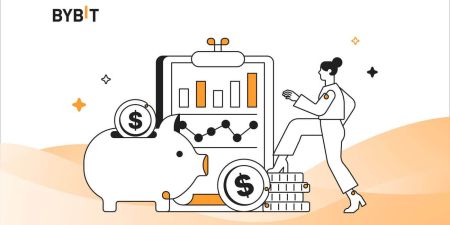How to Trade Crypto and Withdraw on Bybit
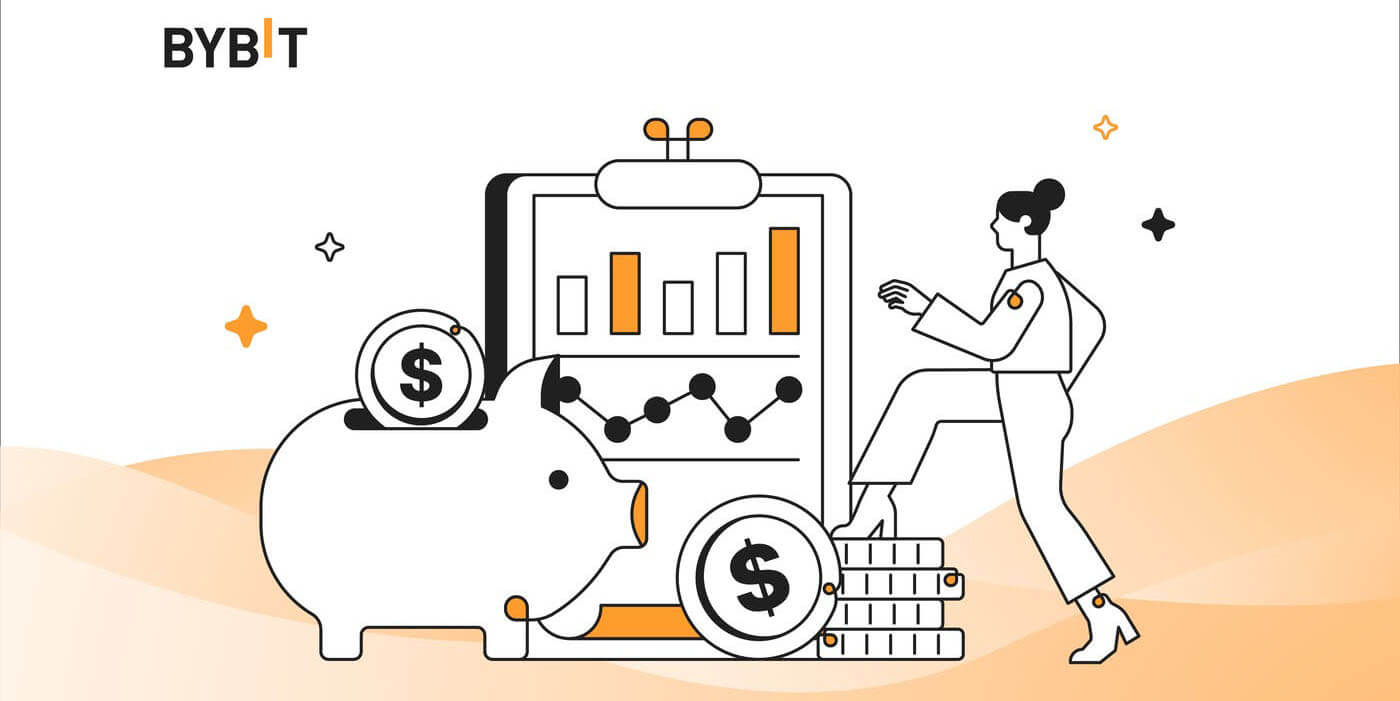
How to Trade Cryptocurrency on Bybit
How to Trade Cryptocurrency on Bybit (Web)
Key Takeaways:- Bybit offers two primary types of trading products — Spot trading and Derivatives trading.
- Under Derivatives trading, you may choose between USDT Perpetuals, USDC Contracts, USDC Options and Inverse Contracts.
Step 1: Head over to the Bybit homepage, and click on Trade → Spot Trading on the navigation bar to enter the Spot Trading page.
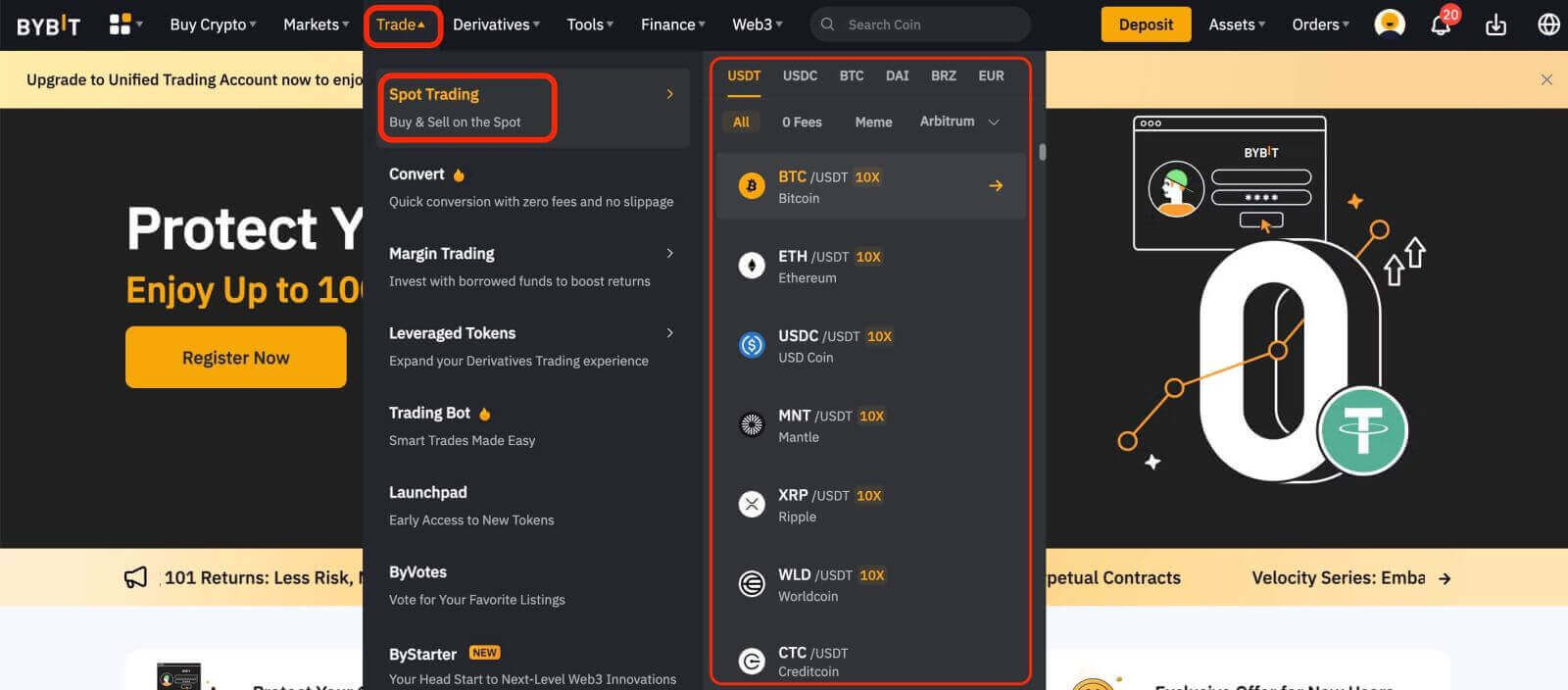
Step 2: on the left side of the page you can see all trading pairs, as well as the Last Traded Price and 24-hour change percentage of the corresponding trading pairs. Use the search box to directly enter the trading pair you want to view.
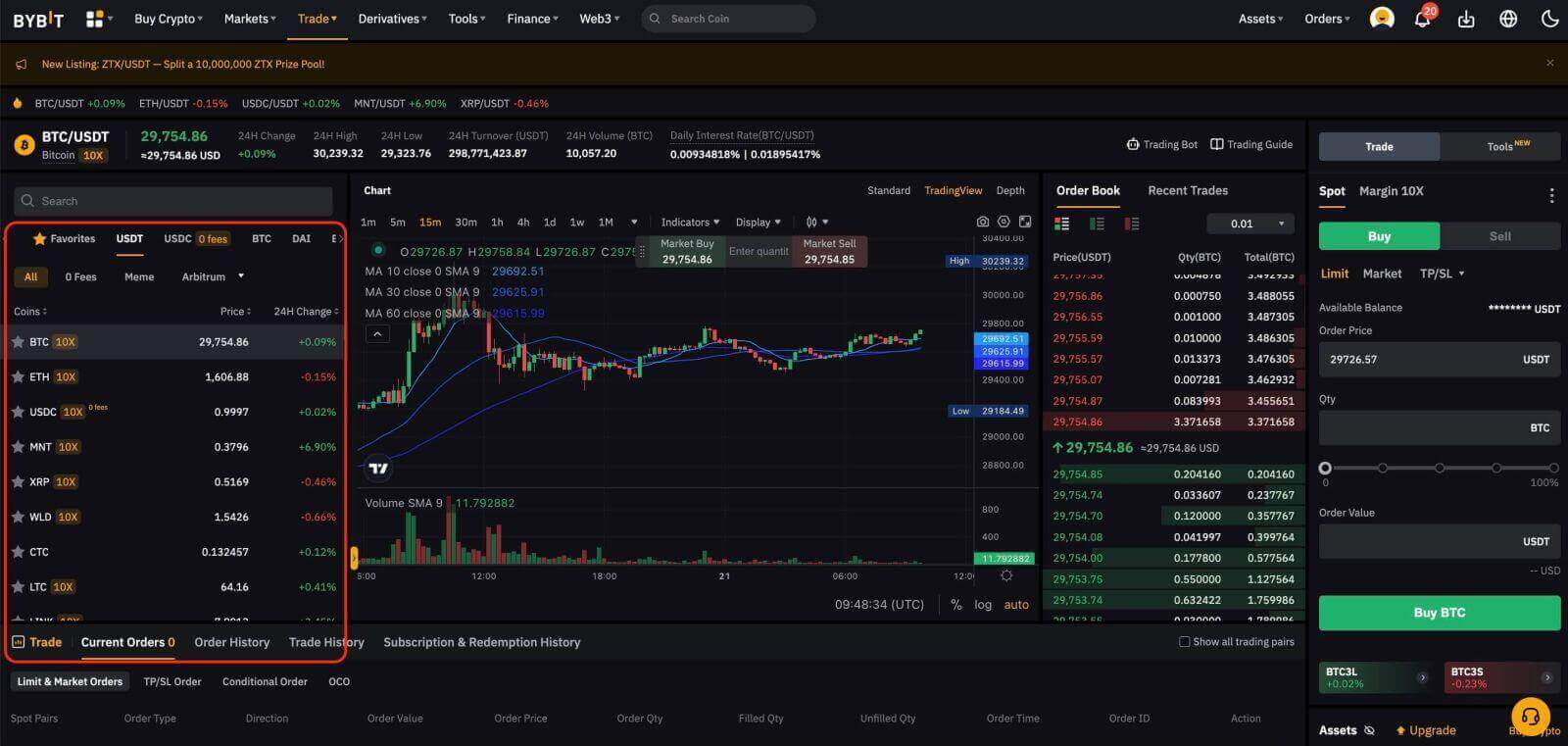
Tip: Click on Add to Favorites to place frequently viewed trading pairs in the Favorites column. This feature allows you to easily select pairs for trading.
Place Your Order
Bybit Spot trading provides you with four types of orders: Limit Orders, Market Orders, Conditional Orders and Take Profit/Stop Loss (TP/SL) Orders.
Let’s take BTC/USDT as an example to see how to place different order types.
Limit Orders
1. Click on Buy or Sell.
2. Select Limit.
3. Enter the order price.
4. (a) Enter the quantity/value of BTC to buy/sell,
or
(b) Use the percentage bar
If you want to buy BTC, and the available balance in your Spot Account is 10,000 USDT, you can (for example) choose 50% — that is, buy 5,000 USDT equivalent of BTC.
5. Click on Buy BTC or Sell BTC.
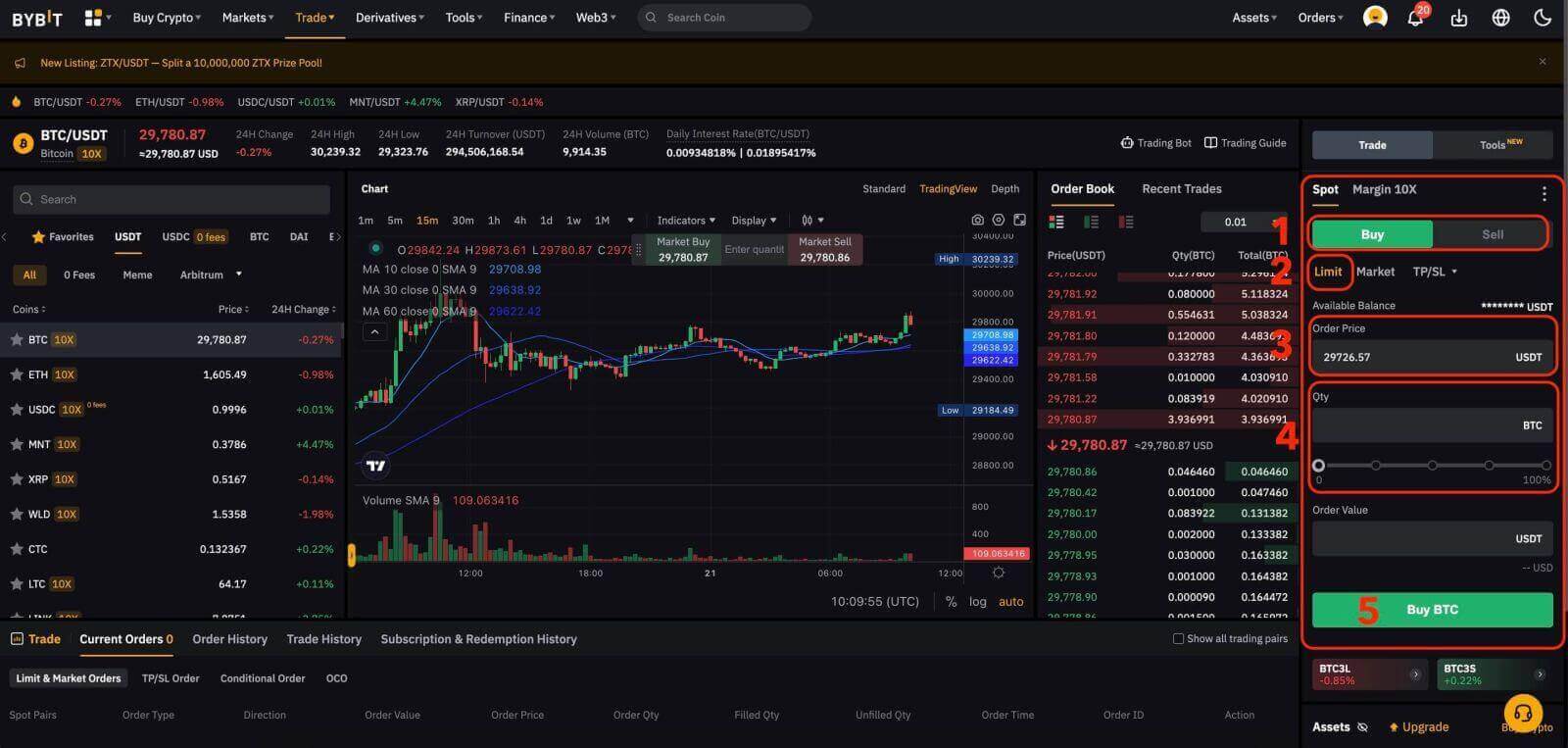
6. After confirming that the entered information is correct, click on Buy BTC or Sell BTC.
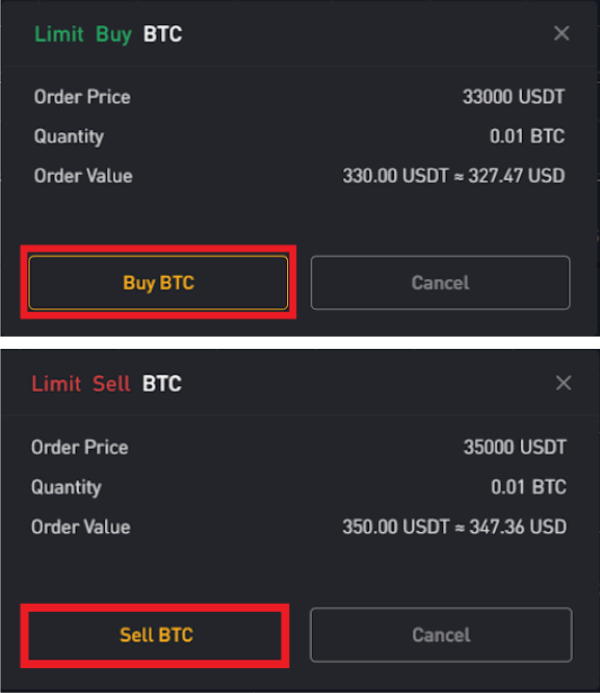
Your order has successfully been submitted.
For traders who use the web, please go to Current Orders → Limit Market Orders to view order details.

Market Orders
1. Click on Buy or Sell.
2. Select Market.
3. (a) For Buy Orders: Enter the amount of USDT you’ve paid to buy BTC. For Sell Orders: Enter the amount of BTC you’ve sold to buy USDT.
Or:
(b) Use the percentage bar.
For example, if you want to buy BTC, and the available balance in your Spot Account is 10,000 USDT, you can choose 50% to buy 5,000 USDT equivalent of BTC.
4. Click on Buy BTC or Sell BTC.
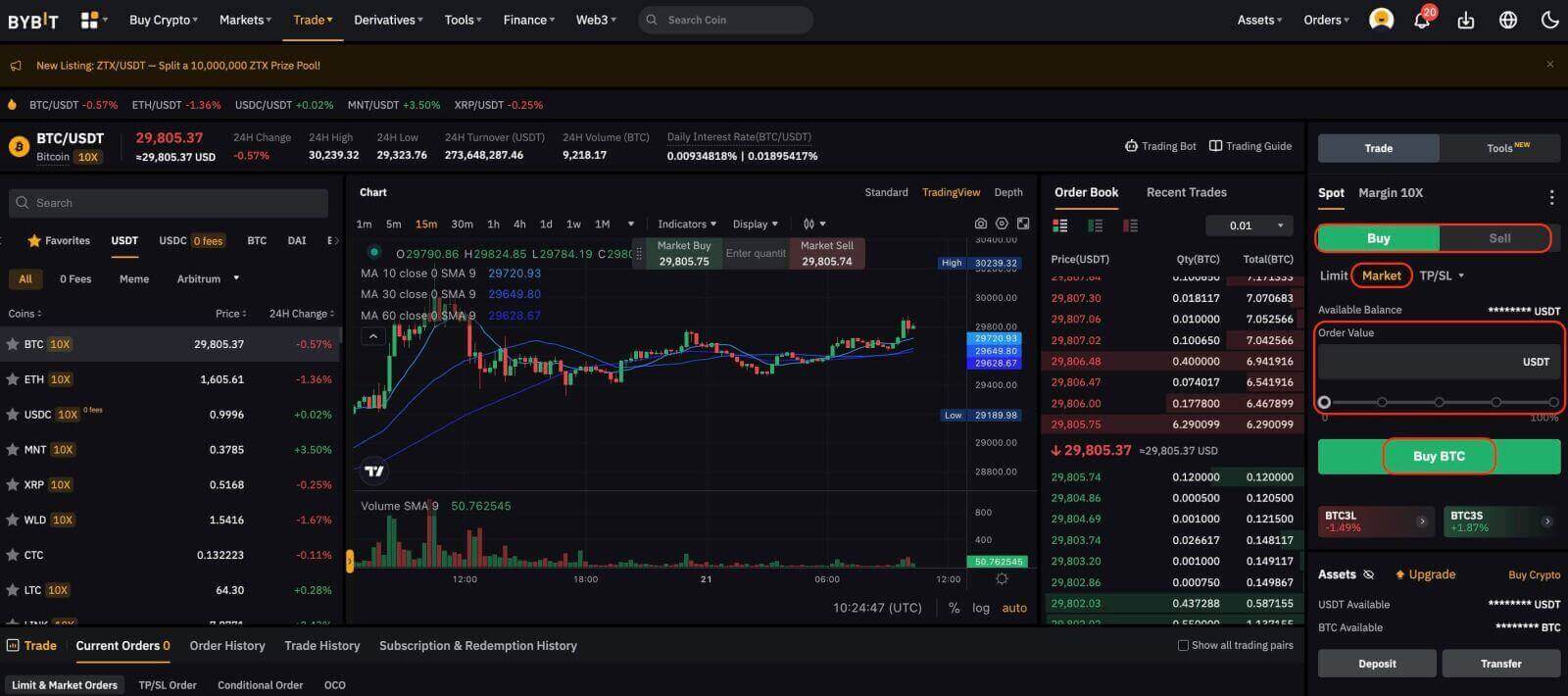
5. After confirming that you’ve entered the correct information, click on Buy BTC or Sell BTC.
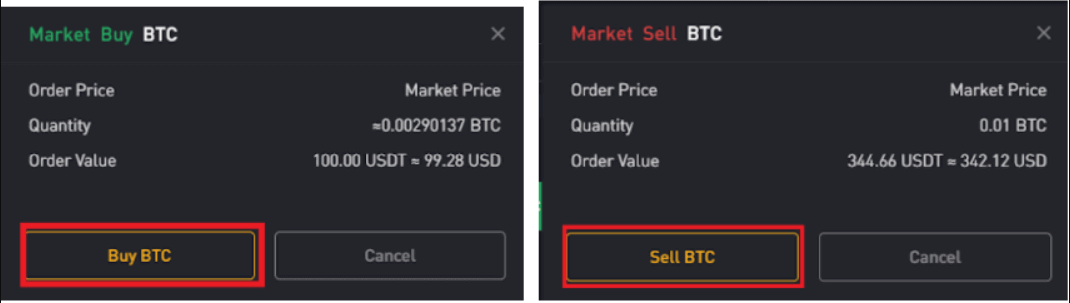
Your order has been filled.
For traders who are using the desktop web version, please go to Trade History to view the order details.

Tip: You can view all completed orders under the Trade History.
TP/SL Orders
1. Click on Buy or Sell.
2. Select TP/SL from the TP/SL drop-down menu.
3. Enter the trigger price.
4. Choose to execute at Limit Price or Market Price
— Limit Price: Enter the order price
— Market Price: No need to set the order price
5. According to different order types:
(a)
- Market Buy: Enter the amount of USDT you’ve paid to buy BTC
- Limit Buy: Enter the amount of BTC you want to buy
- Limit/Market Sell: Enter the amount of BTC you’ve sold to buy USDT
(b) Use the percentage bar
For example, if you want to buy BTC, and the available balance in your Spot Account is 10,000 USDT, you can choose 50% to buy 5,000 USDT equivalent to BTC.
6. Click on Buy BTC or Sell BTC.
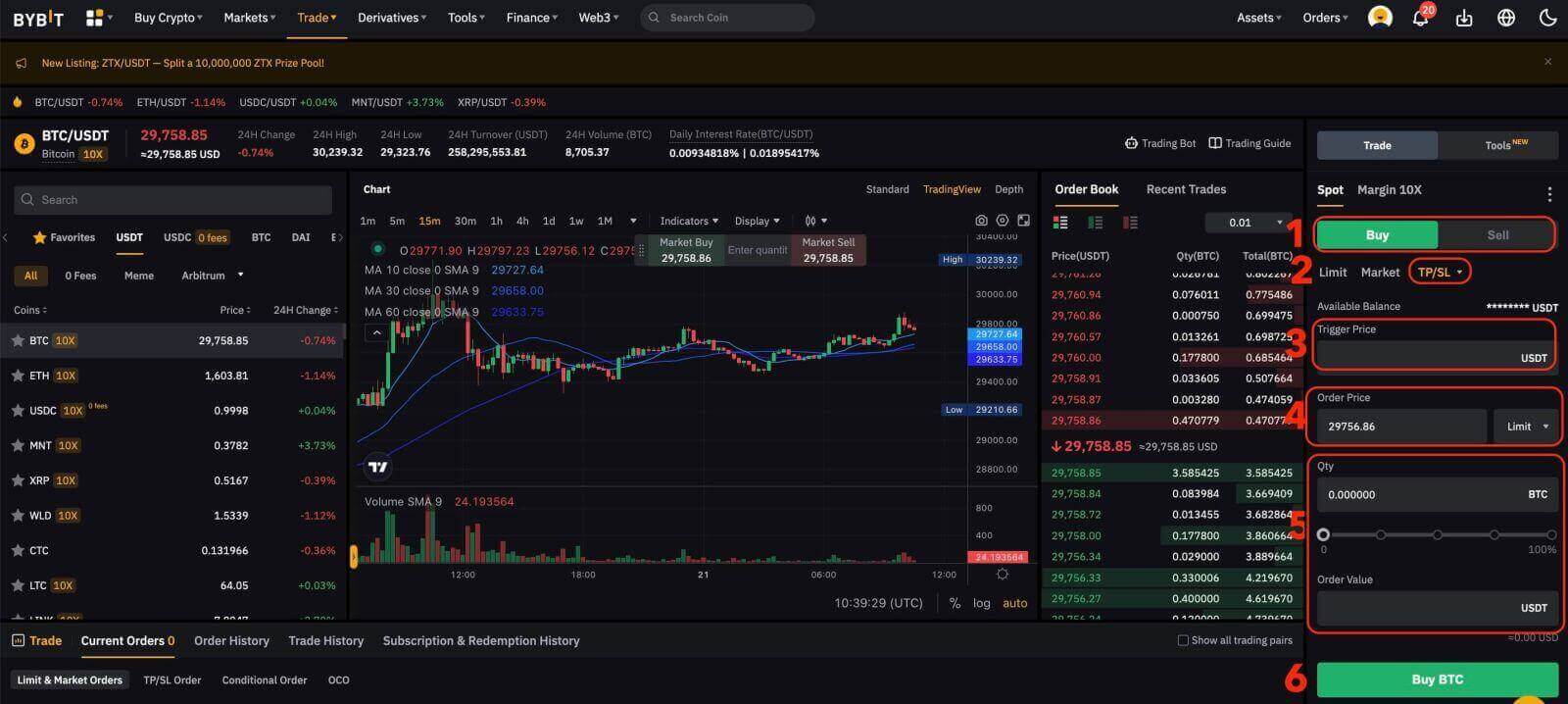
7. After confirming that you’ve entered the correct information, click on Buy BTC or Sell BTC.
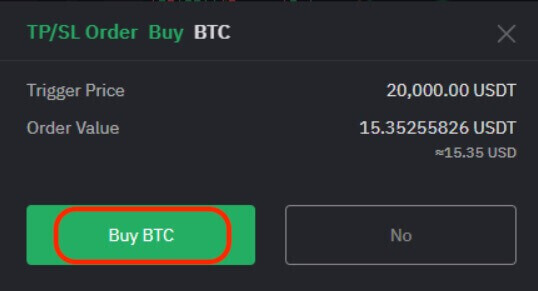
Your order has successfully been submitted. Please note that your asset will be occupied once your TP/SL order is placed.
For traders using the desktop web version, please head to Current Orders → TP/SL Order to view order details.

Note: Please make sure that you have sufficient funds in your Spot Account. If the funds are insufficient, traders who use the web can click on Deposit, Transfer, or Buy Coins under Assets to enter the asset page for deposit or transfer.
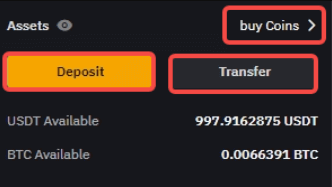
How to Trade Cryptocurrency on Bybit (App)
Spot Trading
Step 1: Tap on Trade at the bottom right to enter the trading page.
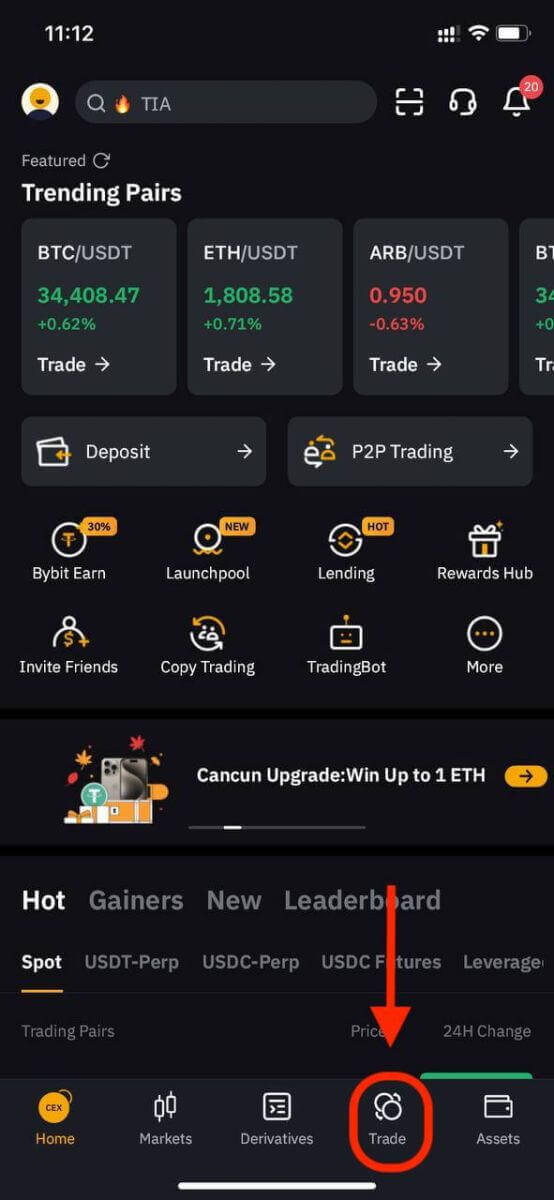
Step 2: Choose your preferred trading pair by tapping on the three horizontal lines icon or on the Spot trading pair in the upper left corner of the page.
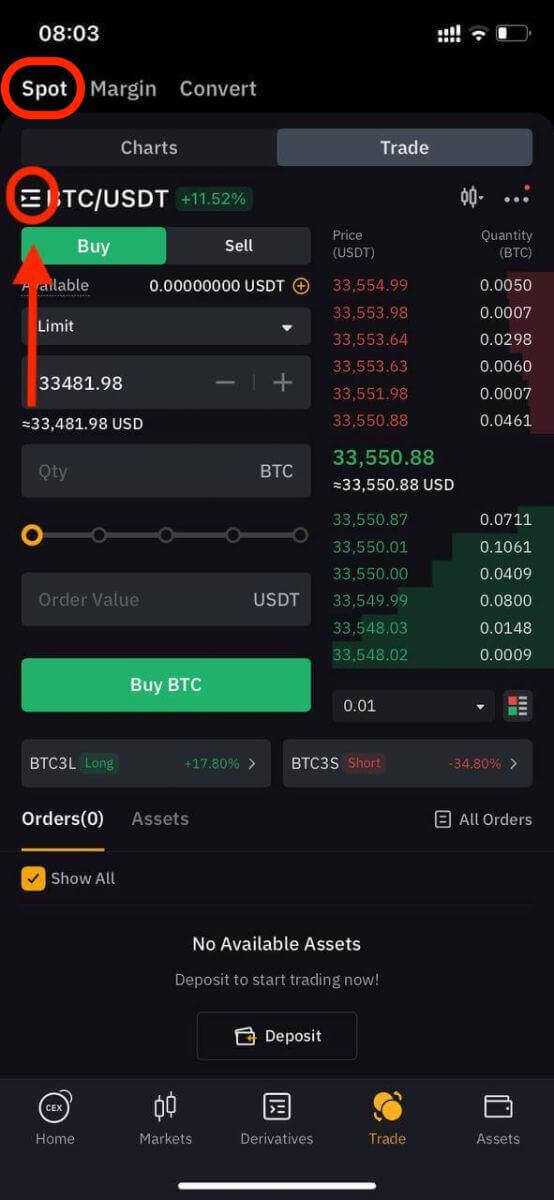
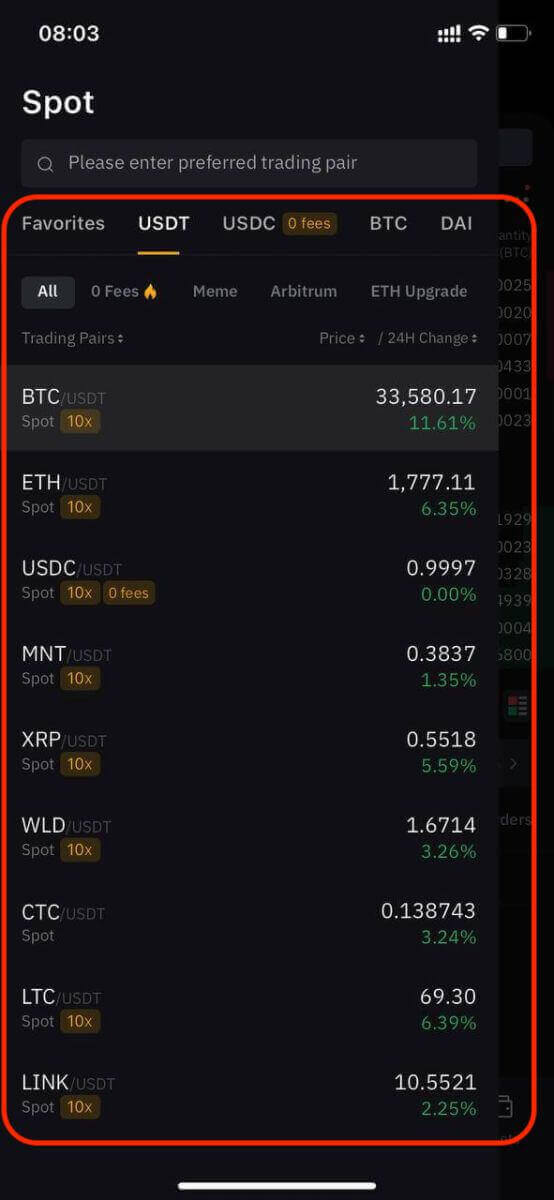
Tip: Click on Add to Favorites to place frequently viewed trading pairs in the Favorites column. This feature allows you to easily select pairs for trading.
There are four types of orders available with Bybit Spot trading — Limit Orders, Market Orders, Conditional Orders and Take Profit/Stop Loss (TP/SL) Orders. Let’s take a look at the steps required to place each of these orders by using BTC/USDT as an example.
Limit Orders
1. Click on Buy or Sell.
2. Select Limit.
3. Enter the order price.
4. (a) Enter the quantity/value of BTC to buy/sell.
or
(b) Use the percentage bar.
If you want to buy BTC, and the available balance in your Spot Account is 2,000 USDT, you can (for example) choose 50% — that is, buy 1,000 USDT equivalent of BTC.
5. Click on Buy BTC or Sell BTC.
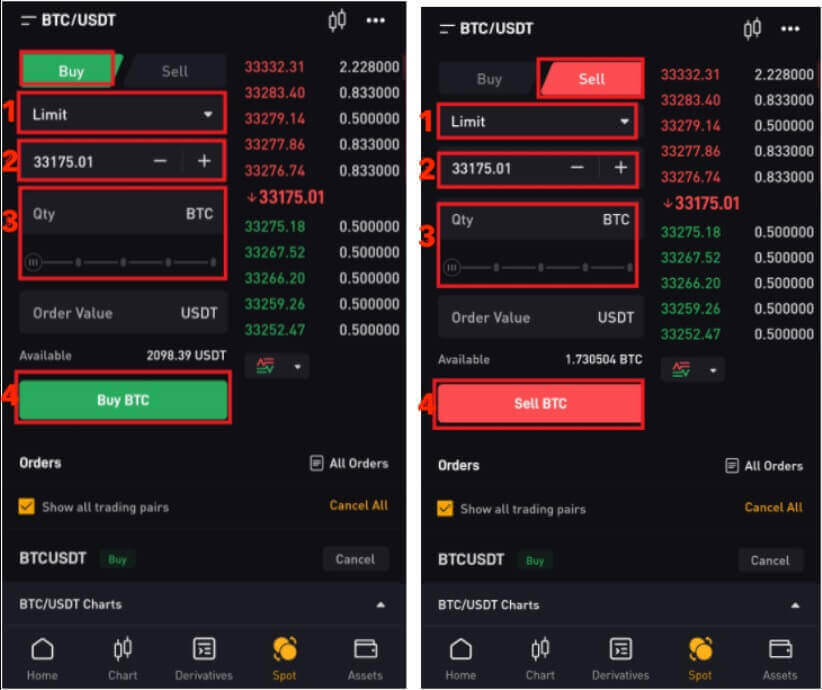
6. After confirming that the entered information is correct, click on Buy BTC or Sell BTC.
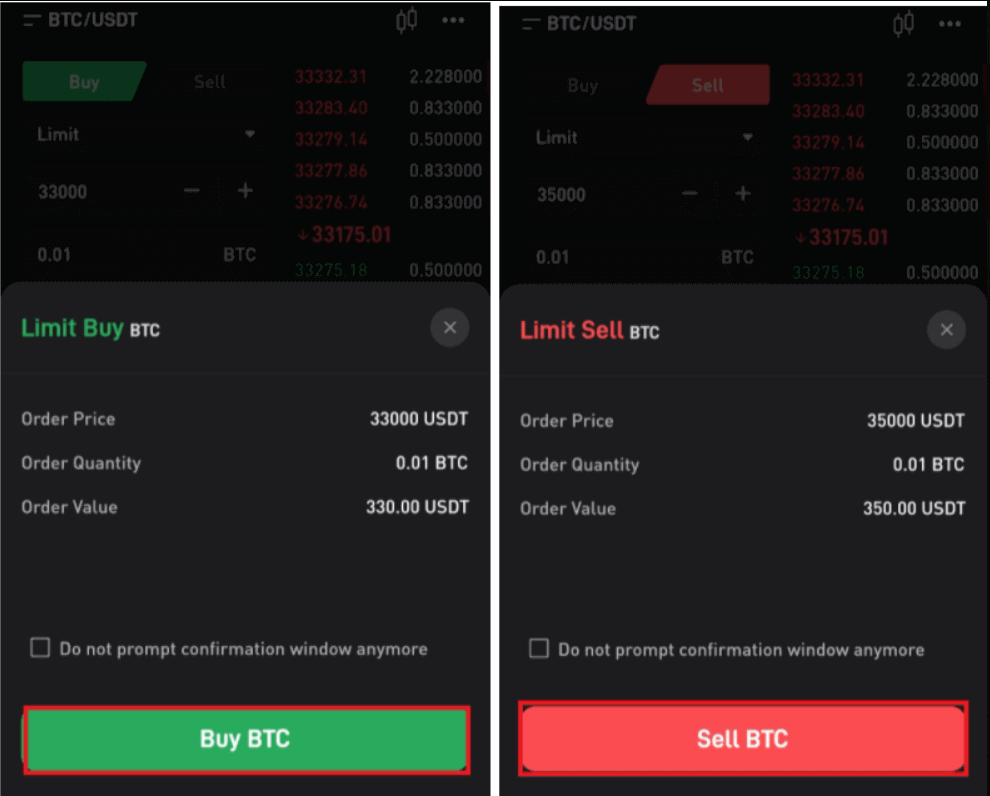
Your order has successfully been submitted. Traders using Bybit’s app can view order details under Orders.
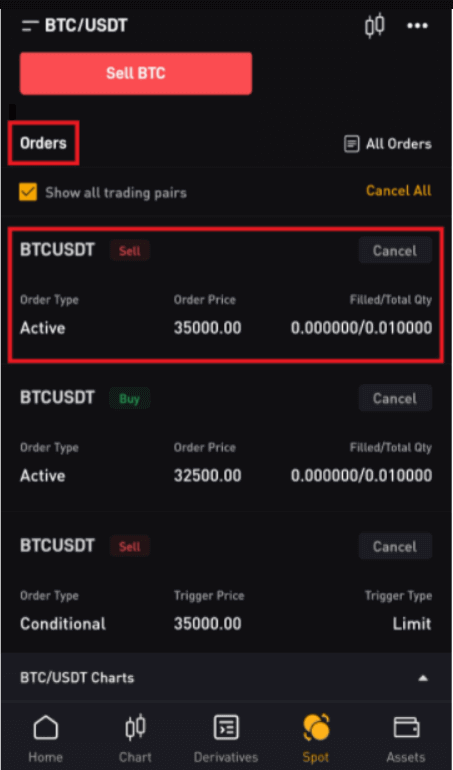
Market Orders
1. Click on Buy or Sell.
2. Select Market.
3. (a) For Buy Orders: Enter the amount of USDT you’ve paid to buy BTC. For Sell Orders: Enter the amount of BTC you’ve sold to buy USDT.
Or:
(b) Use the percentage bar.
For example, if you want to buy BTC, and the available balance in your Spot Account is 2,000 USDT, you can choose 50% to buy 1,000 USDT equivalent of BTC.
4. Click on Buy BTC or Sell BTC.
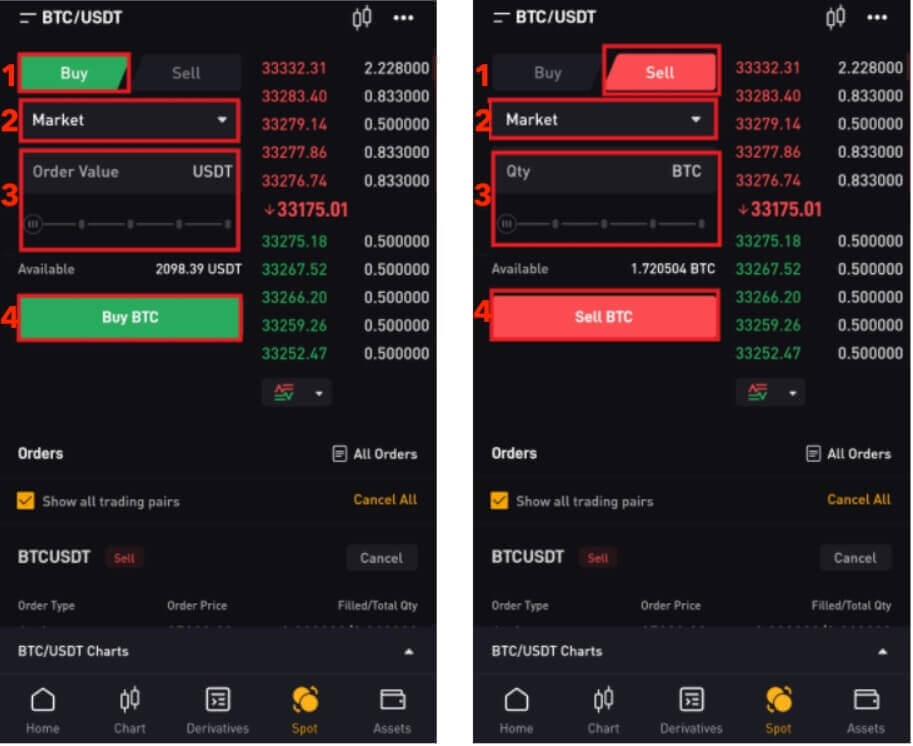
5. After confirming that you’ve entered the correct information, click on Buy BTC or Sell BTC.
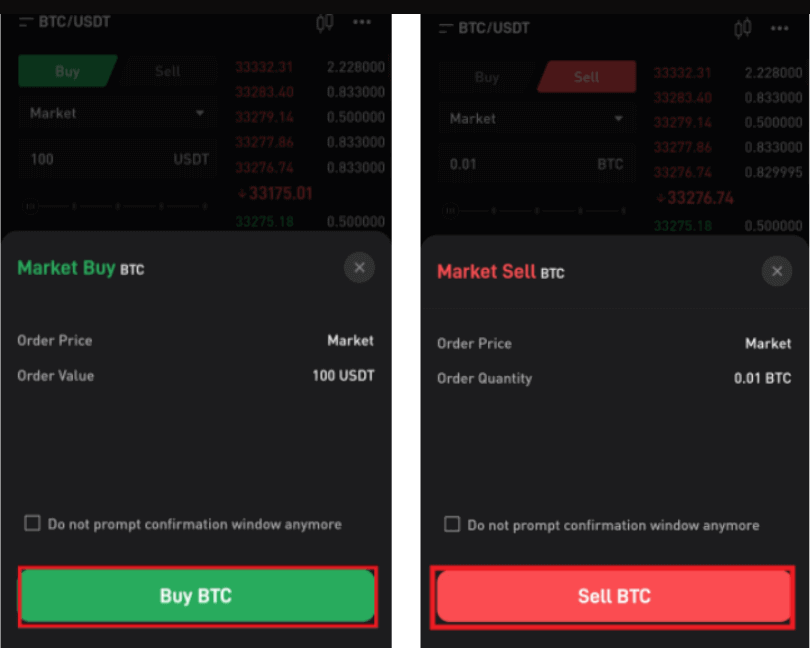
Your order has been filled.
Tip: You can view all completed orders under the Trade History.
For traders using Bybit’s mobile app, please click on All Orders → Order History to view order details.
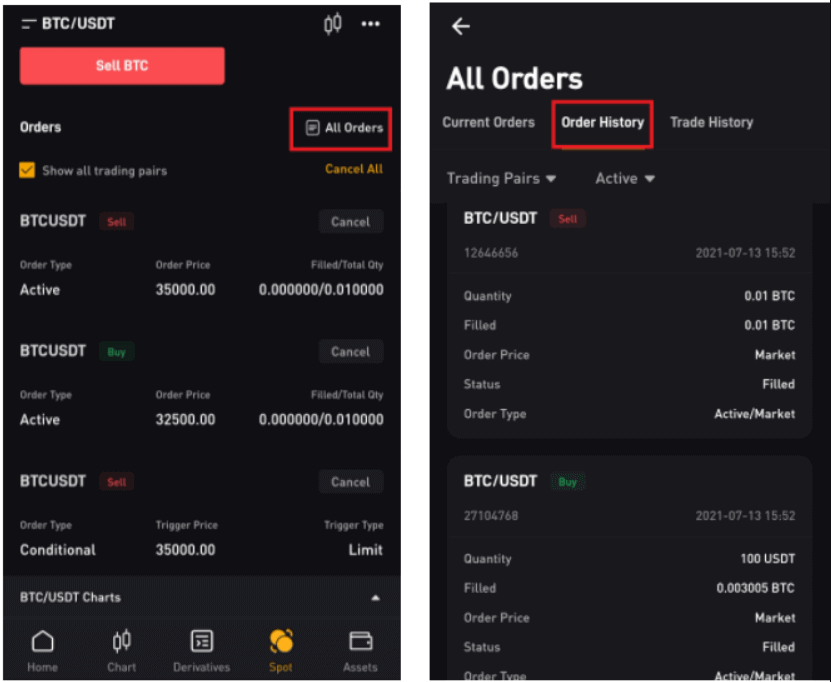
TP/SL Orders
1. Click on Buy or Sell.
2. Select TP/SL from the TP/SL drop-down menu.
3. Enter the trigger price.
4. Choose to execute at Limit Price or Market Price.
— Limit Price: Enter the order price.
— Market Price: No need to set the order price.
5. According to different order types:
(a)
- Market Buy: Enter the amount of USDT you’ve paid to buy BTC.
- Limit Buy: Enter the amount of BTC you want to buy.
- Limit/Market Sell: Enter the amount of BTC you’ve sold to buy USDT.
(b) Use the percentage bar.
For example, if you want to buy BTC, and the available balance in your Spot Account is 2,000 USDT, you can choose 50% to buy 1,000 USDT equivalent to BTC.
6. Click on Buy BTC or Sell BTC.
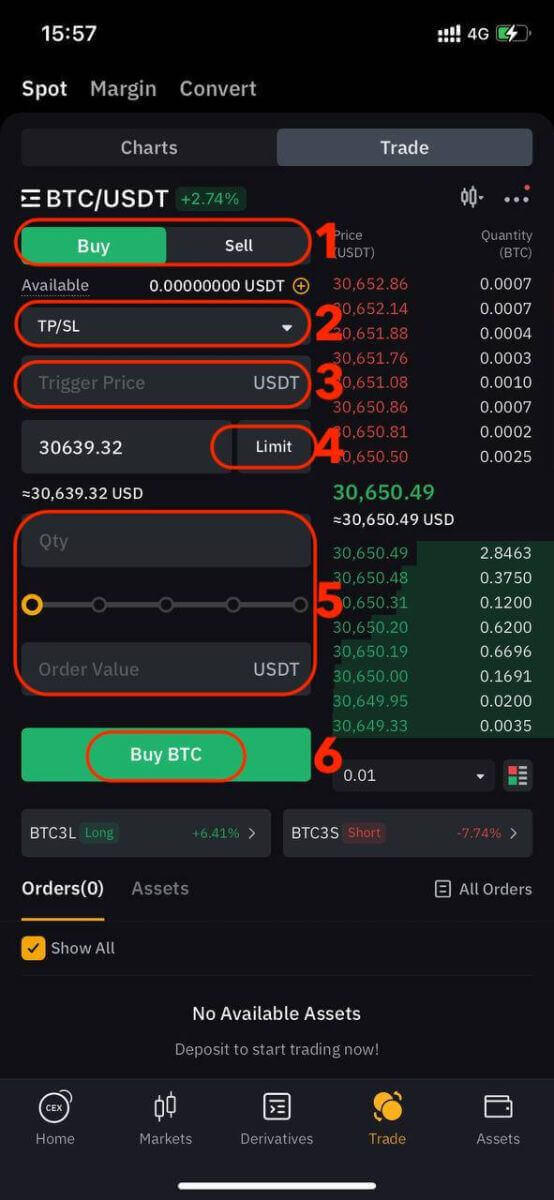
7. After confirming that you’ve entered the correct information, click on Buy BTC or Sell BTC.

Your order has successfully been submitted. Please note that your asset will be occupied once your TP/SL order is placed.
For traders using Bybit’s app, please click on All Orders → TP/SL Order to view order details.
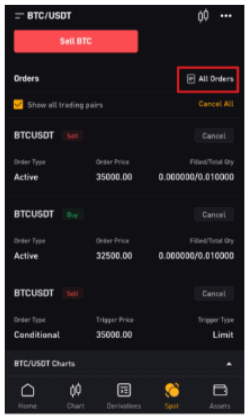
Note: Please make sure that you have sufficient funds in your Spot Account. If the funds are insufficient, traders who use the web can click on Deposit, Transfer, or Buy Coins under Assets to enter the asset page for deposit or transfer.
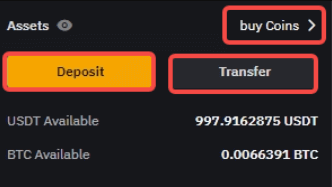
Derivatives Trading
Step 1: After logging into your Bybit account, tap "Derivatives" and select from USDT Perpetual, USDC Contracts, USDC Options, or Inverse Contracts. Choose one to access its corresponding trading interface.

Step 2: Pick the asset you wish to trade or use the search bar to find it.

Step 3: Fund your position by using a stablecoin (USDT or USDC) or cryptocurrencies like BTC as collateral. Select the option that aligns with your trading strategy and portfolio.
Step 4: Specify your order type (Limit, Market, or Conditional) and provide trade details like quantity, price, and leverage (if needed) based on your analysis and strategy.
While trading on Bybit, leverage can amplify potential gains or losses. Decide if you want to use leverage and choose the appropriate level by clicking "Cross" at the top of the order entry panel.
Step 5: Once you’ve confirmed your order, tap "Buy / Long" or "Sell / Short" to execute your trade.

Step 6: After your order is filled, check the "Positions" tab for order details.
Now that you know how to open a trade on Bybit, you can kick-start your trading and investing journey.
How to Withdraw from Bybit
How to Sell Crypto on Bybit with P2P Trading
If you’re looking to sell cryptocurrency on Bybit through P2P trading, we’ve put together a detailed step-by-step guide to help you get started as a seller.On App
Step 1: Start by navigating to the home page and click on "P2P Trading".
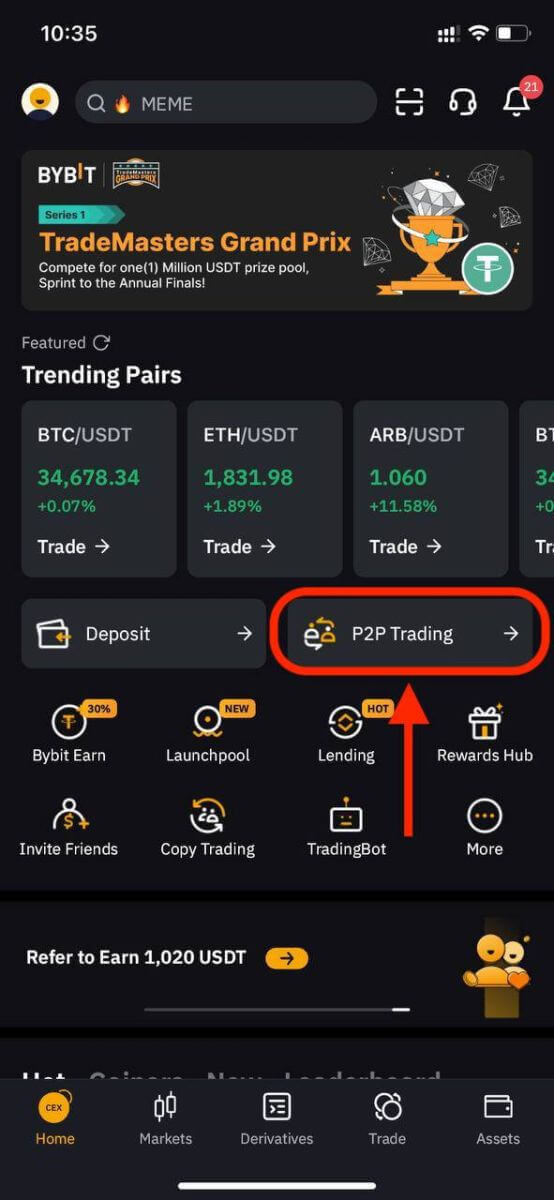
Step 2: On the P2P Sell page, you can filter your preferred buyer advertisers by specifying your desired Amount, Fiat Currencies, or Payment Methods based on your transaction requirements. If you haven’t added your preferred payment method yet, make sure to do so.
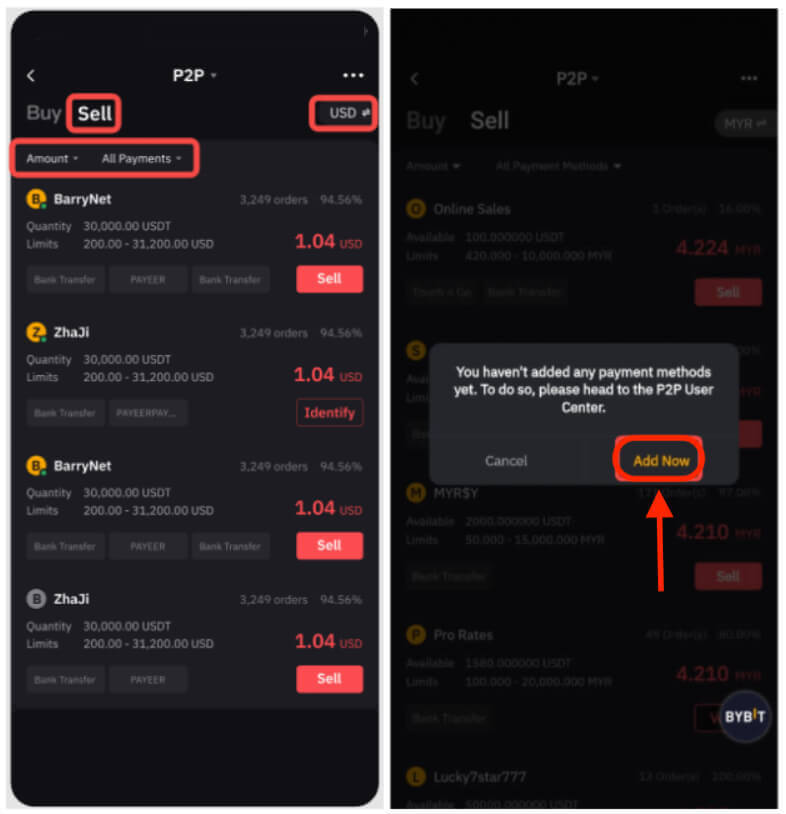
Step 3: Choose your preferred advertisement and click on "Sell."
Step 4: Enter the amount of USDT you want to sell or the amount of fiat currency you wish to receive. Click "Sell" to proceed.
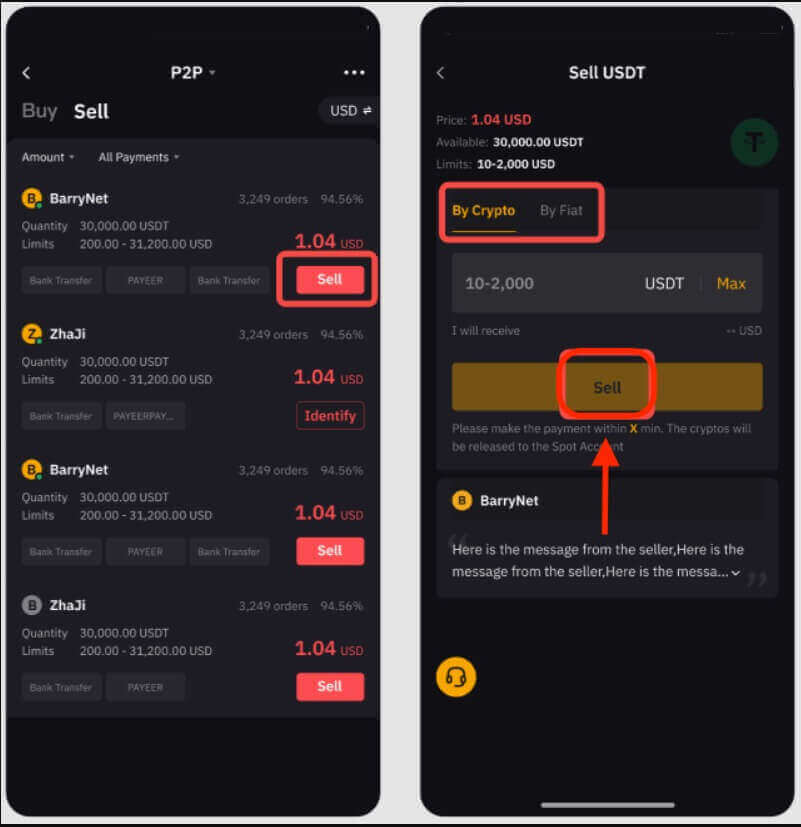
Note:
- P2P transactions will be processed exclusively via the Funding account, so ensure your funds are in your Funding account before initiating a transaction.
- Verify that your account name matches your registered name on Bybit to prevent order cancellations or refund appeals by the buyer.
Step 5: During the pending process, the buyer will have 15 minutes to complete the payment. You can easily communicate with the buyer in real time by clicking on the Live Chat box in the upper right corner.

Step 6:
a. Upon successfully receiving the payment from the buyer, click on "Release Now" to release your cryptocurrencies. You will be prompted to enter your GA verification code or Fund Password for verification.

Make sure you have received the funds from the buyer before checking the confirmation box and releasing your cryptocurrencies.
b. Order transaction has failed:
- If the buyer fails to complete the payment within 15 minutes, the order will be automatically canceled, and the cryptocurrencies reserved on the P2P platform will return to your Funding Account.
- If you’re notified that the payment is completed but haven’t received it after 10 minutes, you can click on "Submit Appeal" and our customer support team will assist you.

If you encounter any issues with your order, please send your inquiry via this form and specify your concerns. To help us assist you more effectively, provide your UID, P2P order number, and any relevant screenshots.
On Desktop
Step 1: Click on "Buy Crypto" and then "P2P Trading" on the top left corner of the navigation bar to access the P2P trading page.
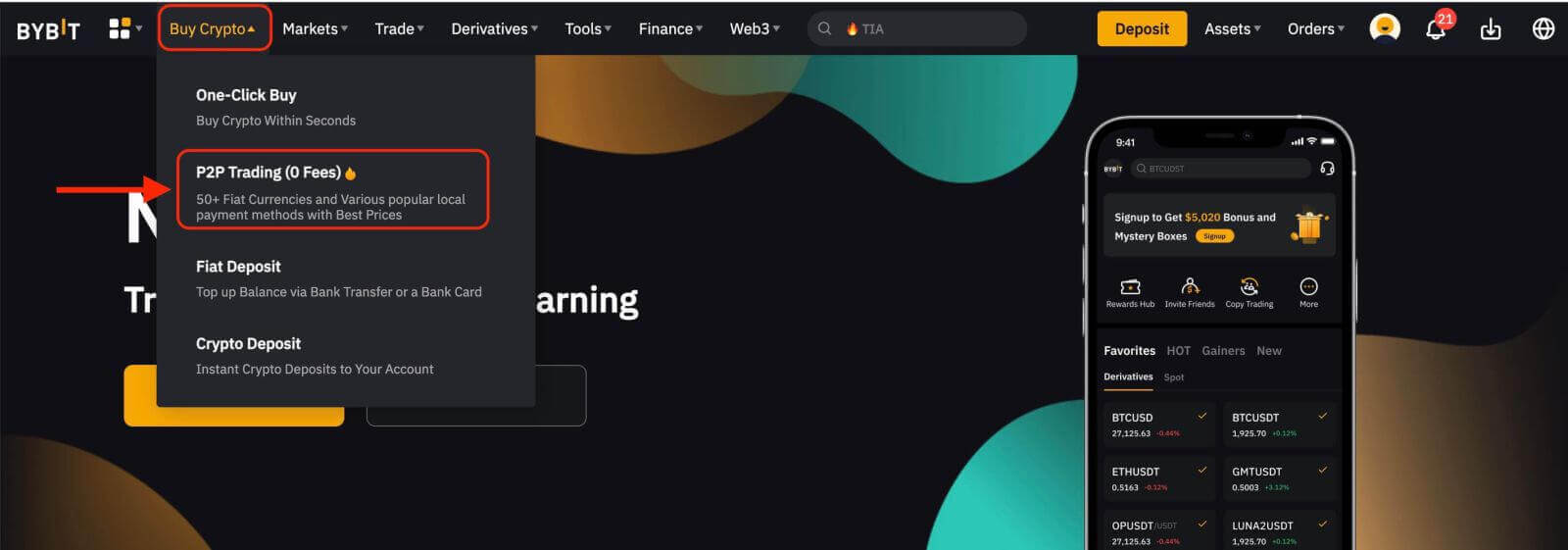
Step 2: On the P2P Sell page, you can filter advertisers by specifying your desired criteria for Amount, Fiat Currencies, or Payment Methods, depending on your transaction needs.
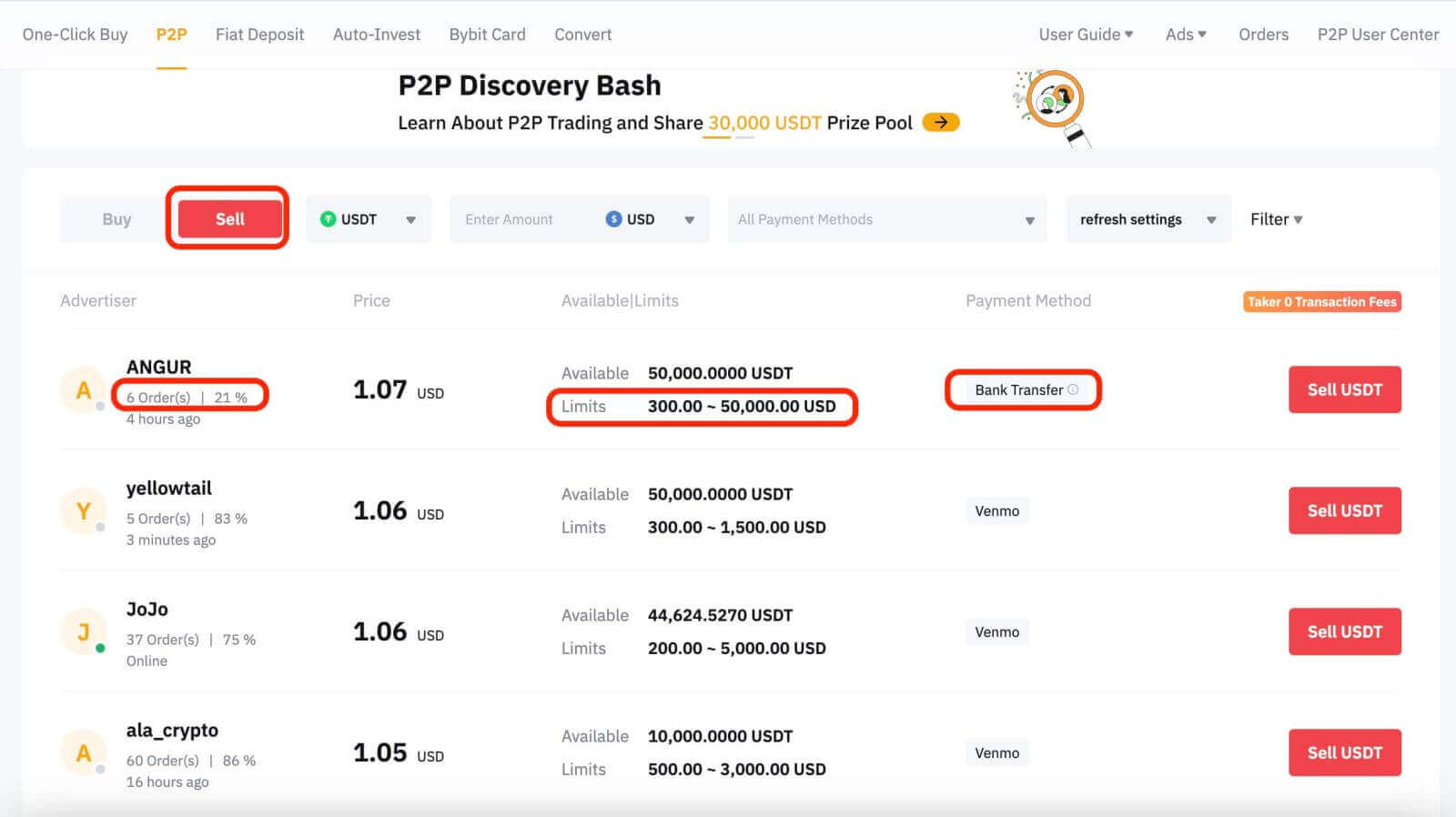
Notes:
- Under the Advertiser column, the displayed order quantity and completion rate in the last 30 days are indicated.
- Under the Limits column, advertisers have listed the minimum and maximum transaction limits in fiat terms for each advertisement.
- The Payment Method column shows all supported payment methods for the selected advertisement.
Step 3: Choose your preferred advertisement and click on "Sell USDT."
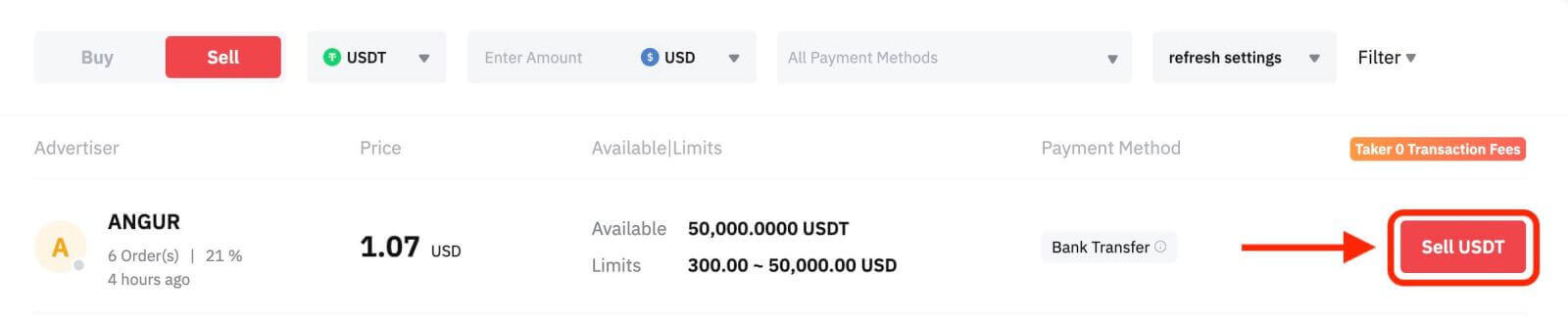
Step 4:
a. Enter the amount of USDT you want to sell or the amount of fiat currency you wish to receive and click "Sell" to proceed.
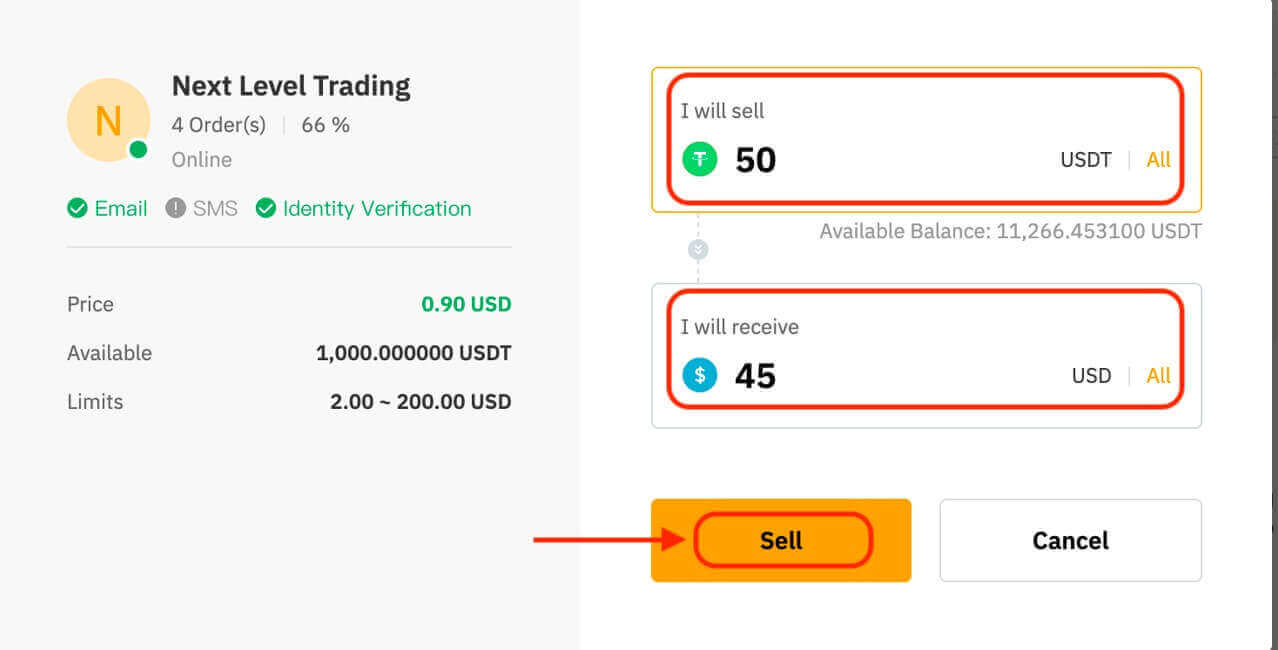
Note:
- P2P transactions will be processed only via the Funding account, so ensure your funds are in your Funding account before initiating a transaction.
- Verify that your account name matches your registered name on Bybit to prevent order cancellations or refund appeals by the buyer.
Step 5: During the pending process, the buyer has 15 minutes to complete the payment.
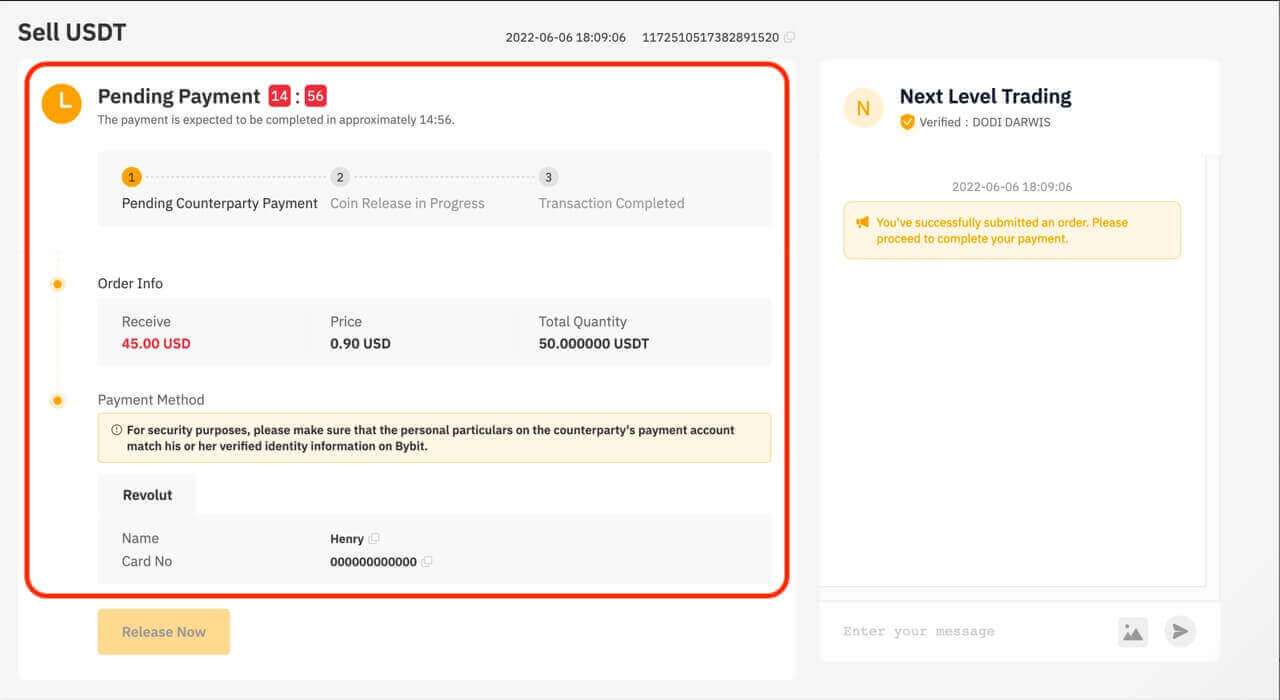
A Live Chat box is available, allowing real-time communication with buyers.
Step 6:
a. Once you’ve received the payment from the buyer, click on "Release Now" to release your cryptocurrencies. You will be prompted to enter your GA verification code for verification.

Ensure you have received the funds from the buyer before checking the confirmation box and releasing your cryptocurrencies.
b. Order transaction has failed:
- If the buyer does not complete the payment within 15 minutes, the order will be automatically canceled, and the cryptocurrencies reserved on the P2P platform will return to your Funding Account.
- If you’re notified that the payment is completed but haven’t received it after 10 minutes, you can click "Submit Appeal" and our customer support team will assist you.
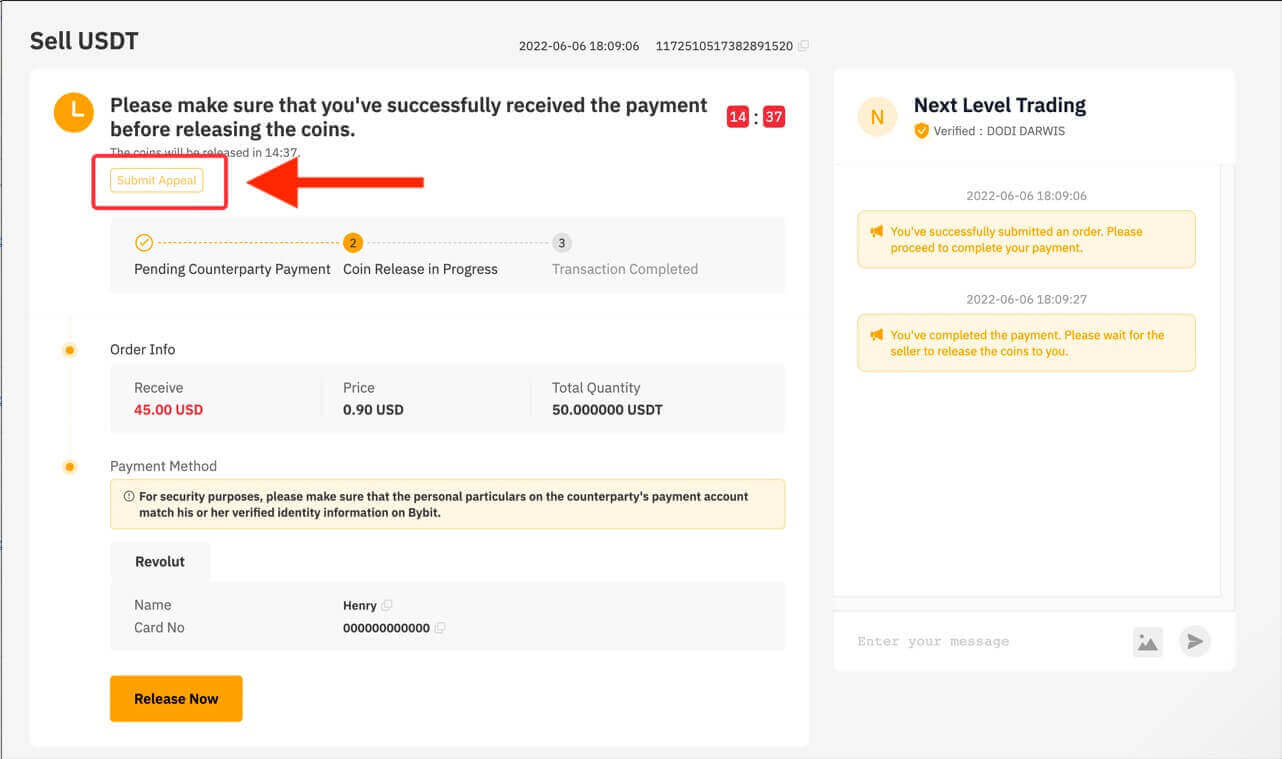
If you encounter any issues with your order, please send your inquiry via this form and specify your concerns. To help us assist you more effectively, provide your UID, P2P order number, and any relevant screenshots.
Follow these steps, and you’ll be well on your way to successfully selling crypto through P2P trading on Bybit.
How to Sell Crypto With One-Click Buy on Bybit
One-Click Buy allows users to sell cryptocurrencies through any of our supported payment methods — P2P Trading, Credit Card Payment, Third Party Payment or Fiat Balance.Please note that the payment method displayed on the order page will vary depending on the coin and fiat currency you’ve selected.
Here’s a step-by-step guide to selling cryptocurrencies with One-Click Buy on Bybit. Let’s sell USDT for RUB as an example.
Step 1: Click on "Buy Crypto" in the upper navigation bar, then choose "One-Click Buy".
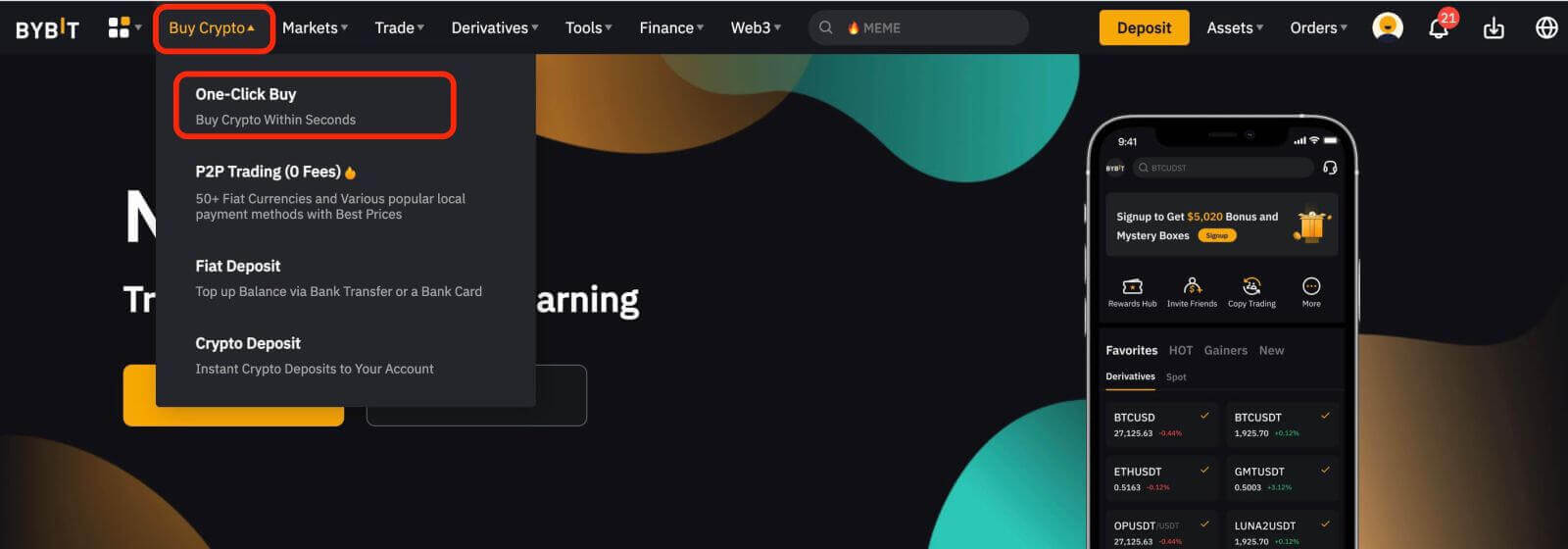
Note: Please transfer your funds to the Funding Account before selling.
Step 2: Click on Sell.
Step 3: Please follow the steps below to place your order:
- Select a coin to sell: USDT
- Select the fiat currency to receive: RUB
- Enter the amount of cryptocurrencies you want to sell or the amount of fiat you wish to receive.
You can either use the recommended payment method or select your preferred payment method.
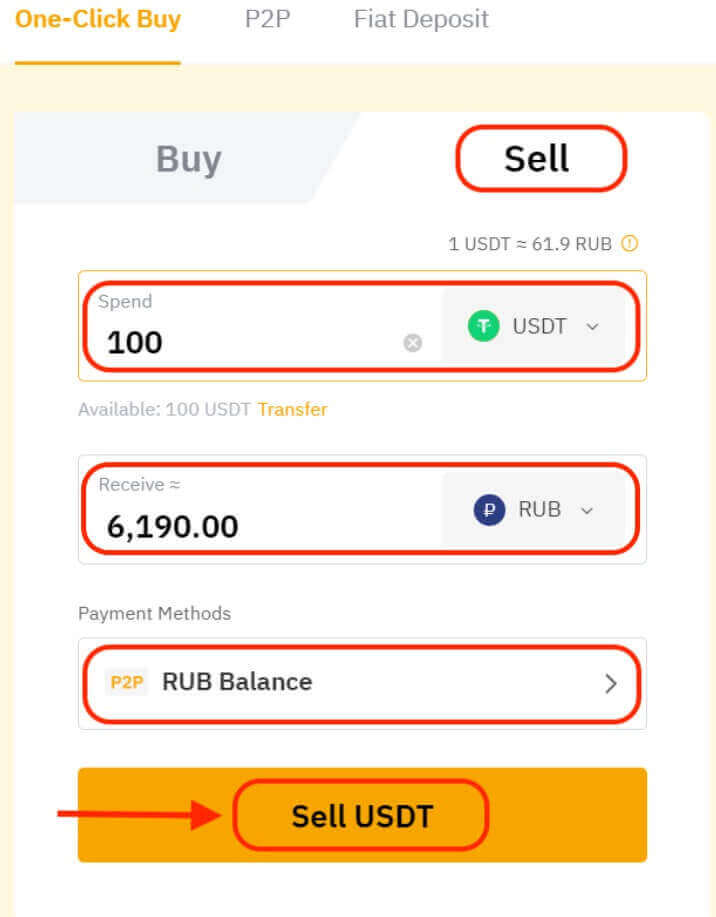
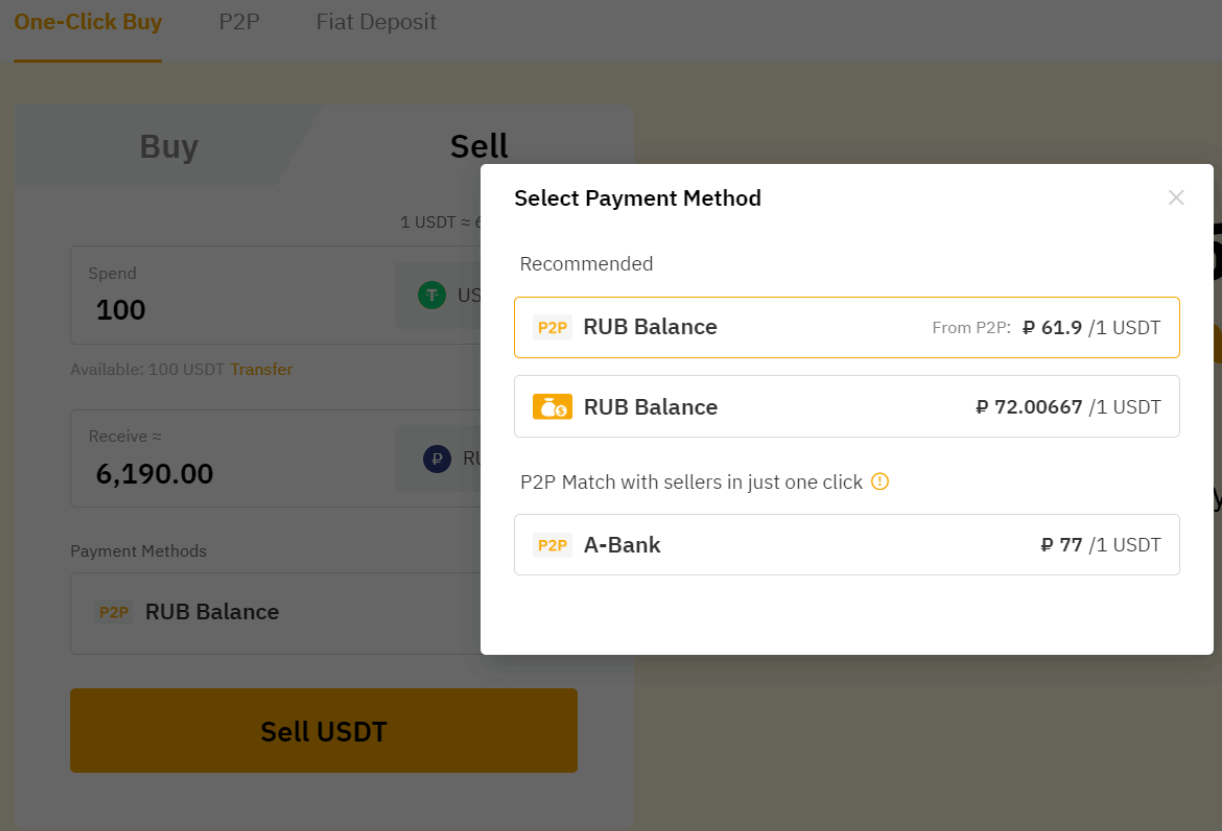
Step 4: Please make sure that all of your information is correct before clicking on Sell USDT to proceed.
How to Withdraw Fiat Balance on Bybit
Here’s a step-by-step guide to withdrawing EUR on Bybit.Step 1: Click on Fiat Withdrawal in the upper right corner of your Fiat Deposit page to enter the Fiat Withdrawal page.
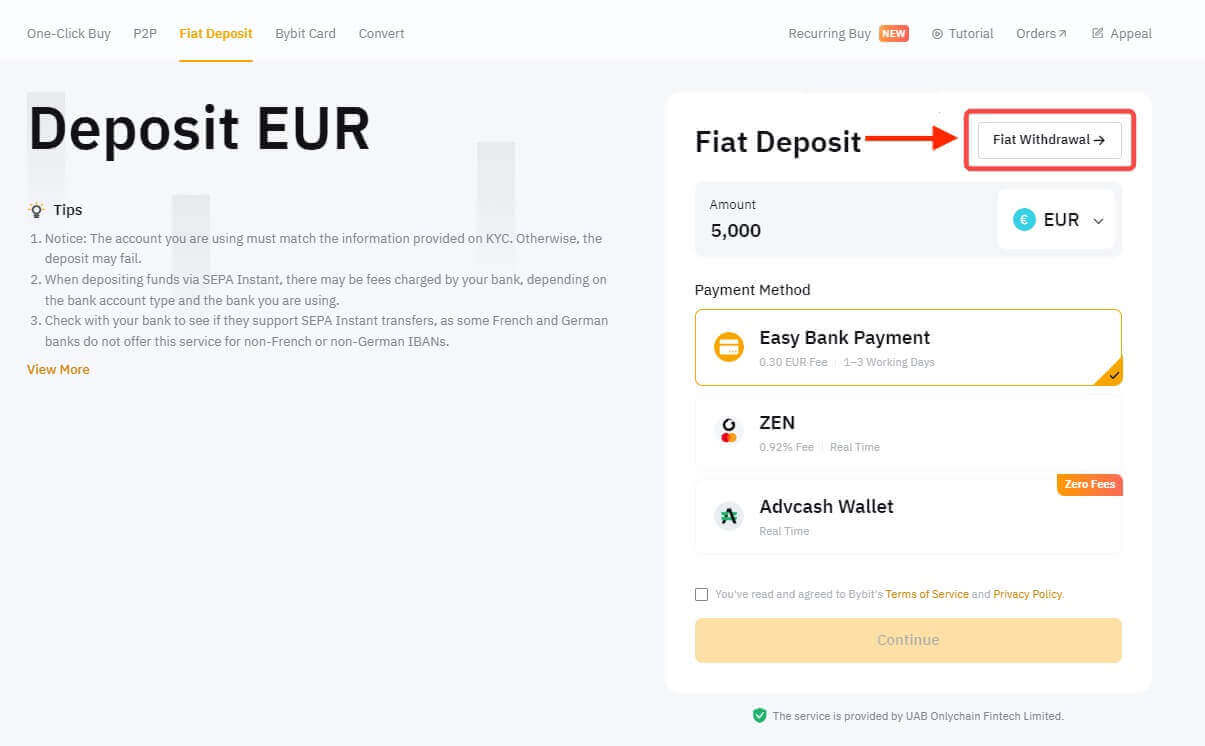
Please make sure you complete the following three requirements for further withdrawal:
- Email Authentication
- Google Two-Factor Authentication
- Individual KYC Verification
Step 2: To initiate the withdrawal of your fiat currency, kindly follow these instructions:
- Choose your desired fiat currency: EUR.
- Input the withdrawal amount.
- Select your preferred payment method: SEPA Transfer.
- Proceed by clicking the "Continue" button.
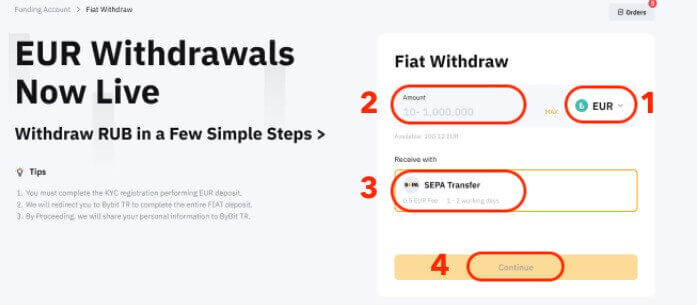
Step 3: Select the bank account where you have deposited funds. You can deposit only to the accounts used before for withdrawals.
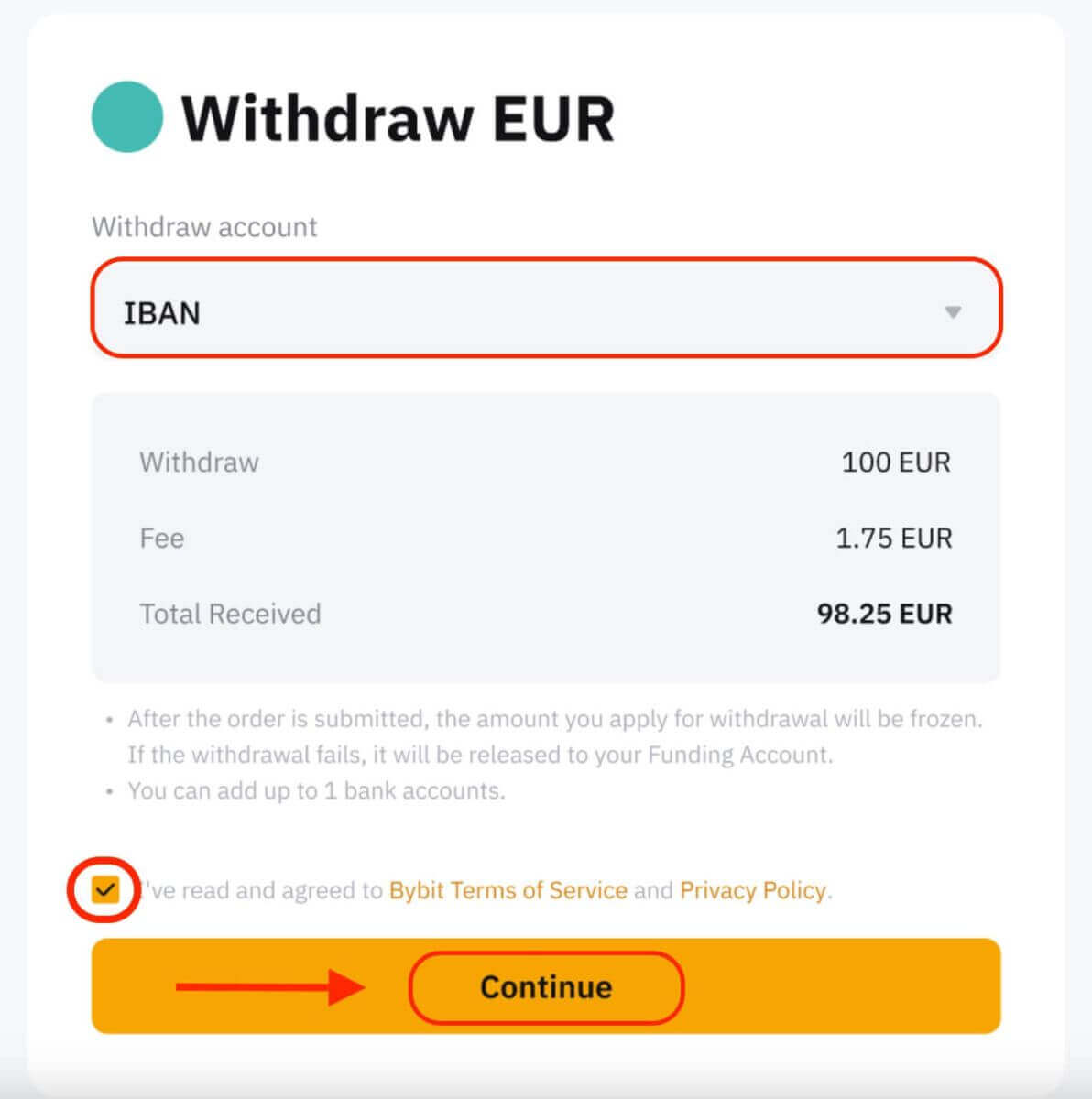
Note: When you submit your withdrawal request, the requested amount will be temporarily placed on hold. In the event of a withdrawal request failure, the designated amount will be promptly returned to your Funding Account.
Step 4: Enter your email and Google Two-Factor verification code, then click on Confirm. Please ensure you have clicked on Send Verification Code to receive an email verification code.
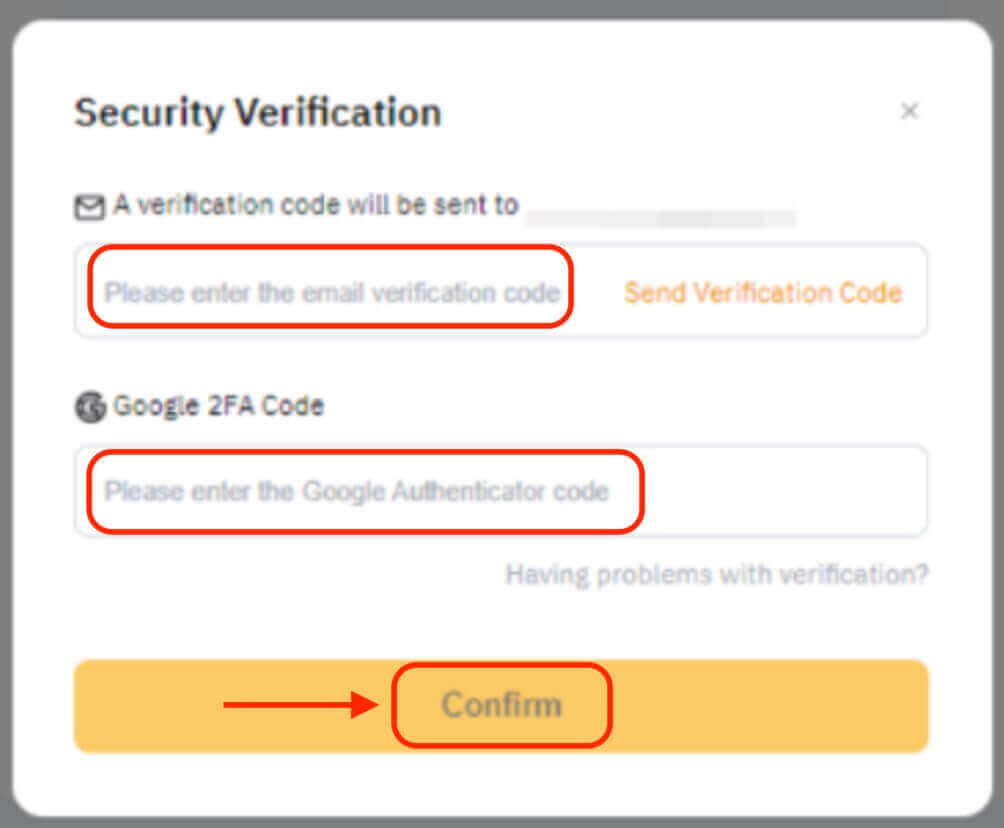
Step 5: Your withdrawal request is being processed. You will receive a push notification and email as soon as your withdrawal is complete.
Notes:
- Please be aware that the completion of a withdrawal does not indicate the exact time you will receive the funds. The actual time for funds to arrive depends on your bank’s processing.
- Withdrawals to your bank account via SEPA Transfer typically take 1-3 working days.
- SATOS-verified users should note that they are unable to withdraw EUR for the first 24 hours following their initial fiat deposit.
- In the event of any issues with your fiat withdrawal, we encourage you to contact us through Live Chat or by submitting a request using the provided link. You will receive an automated email containing your unique case number, and our customer support team will get in touch with you within 1-3 working days.
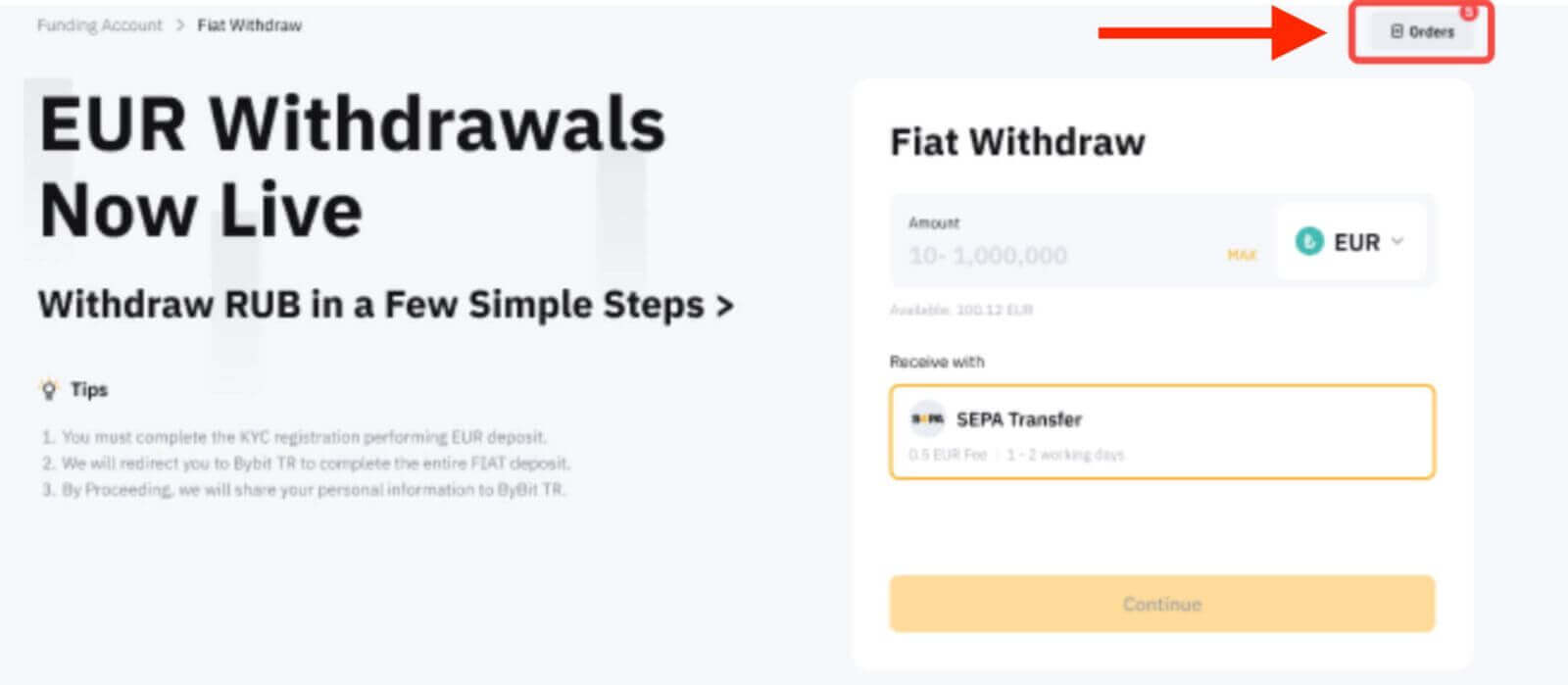
Alternatively, you can view it from Funding Account → History → Fiat Withdrawal.
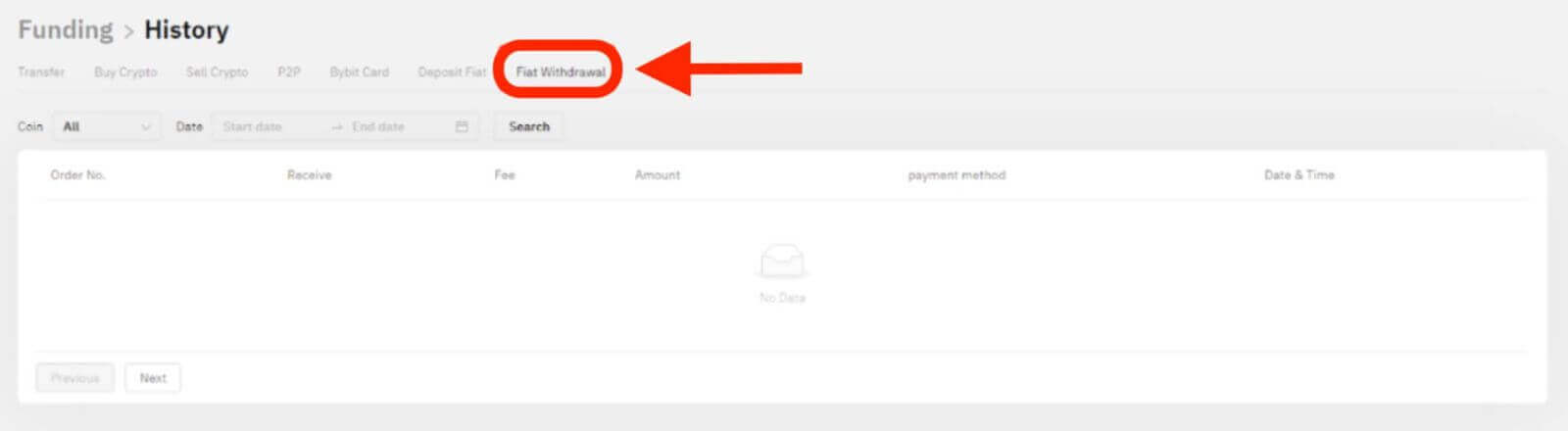
How to Withdraw Crypto from Bybit
Step 1: Log into Your Bybit Account
To start the withdrawal process, you need to log into your Bybit account. Ensure that you use a secure and up-to-date browser and enable two-factor authentication (2FA) for an added layer of security.
Step 2: Access the Withdrawal Page
Whether you’re conducting an on-chain or internal transfer on the web, navigate to the "Assets" tab located in the top right-hand corner of the homepage. From the drop-down list, select "Spot". Next, in the column corresponding to the currency you wish to withdraw, click on the "Withdraw" option.


Next, proceed according to the following steps:
1. Click on Wallet Address and select the address of your receiving wallet.
Note: If you haven’t linked your withdrawal wallet address, please click on Wallet Address to create your receiving wallet address.
2. Select your Chain Type.
3. Enter the amount of cryptocurrency you wish to withdraw, or click on the All button to make a complete withdrawal.
4. Click on Submit.

Note: — For the withdrawal of XRP/EOS/XYM/XLM/XEM, please remember to enter your Withdrawal Memo for the transfer. Failure to do so will cause unnecessary delays in processing your withdrawal.
For traders who use the app, enter your withdrawal address and select your chain type. Then, enter an amount or click on the All button to withdraw all funds before clicking on Next. After selecting the address of the receiving wallet, click on Submit.


Step 3: Review and Confirm
Carefully review all the information you’ve entered, including the withdrawal address and the amount. Make sure everything is accurate and double-checked. Once you are confident that all details are correct, proceed to confirm the withdrawal.
After you click on the Submit button, you’ll be directed to the withdrawal verification page. The following two verification steps are required:
1. Email verification code: an email containing your email verification code will be sent to the registered email address of the account. Please enter the verification code you’ve received.
2. Google Authenticator code: Please enter the six (6)-digit Google Authenticator 2FA security code you’ve obtained.

Bybit will process your withdrawal request. The time it takes for your withdrawal to be confirmed and processed can vary depending on network congestion and security checks. You can track the status of your withdrawal on the platform.
How long does it take to withdraw my funds?
Bybit offers the convenience of immediate withdrawals. Please note that these instant withdrawals typically take between 30 minutes and one hour to process, with the exact processing time dependent on the blockchain and its current network traffic. Keep in mind that during periods of network congestion, withdrawals may experience delays beyond the usual processing time.
Is there a fee for withdrawal?
Indeed, withdrawal fees are applied to all transactions. It’s essential to be aware of the specific withdrawal fees associated with any withdrawal from Bybit, regardless of the amount. Traders can easily access this information by referring to the minimum withdrawal and fees displayed in the withdrawal pop-up window, which will vary based on the chosen blockchain for fund withdrawal.