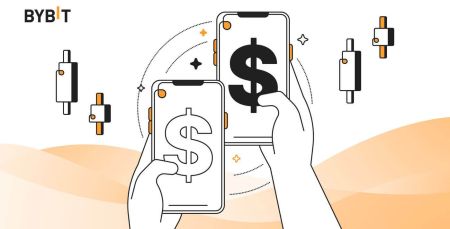Bybit App Trading: Register account and Trade on Mobile
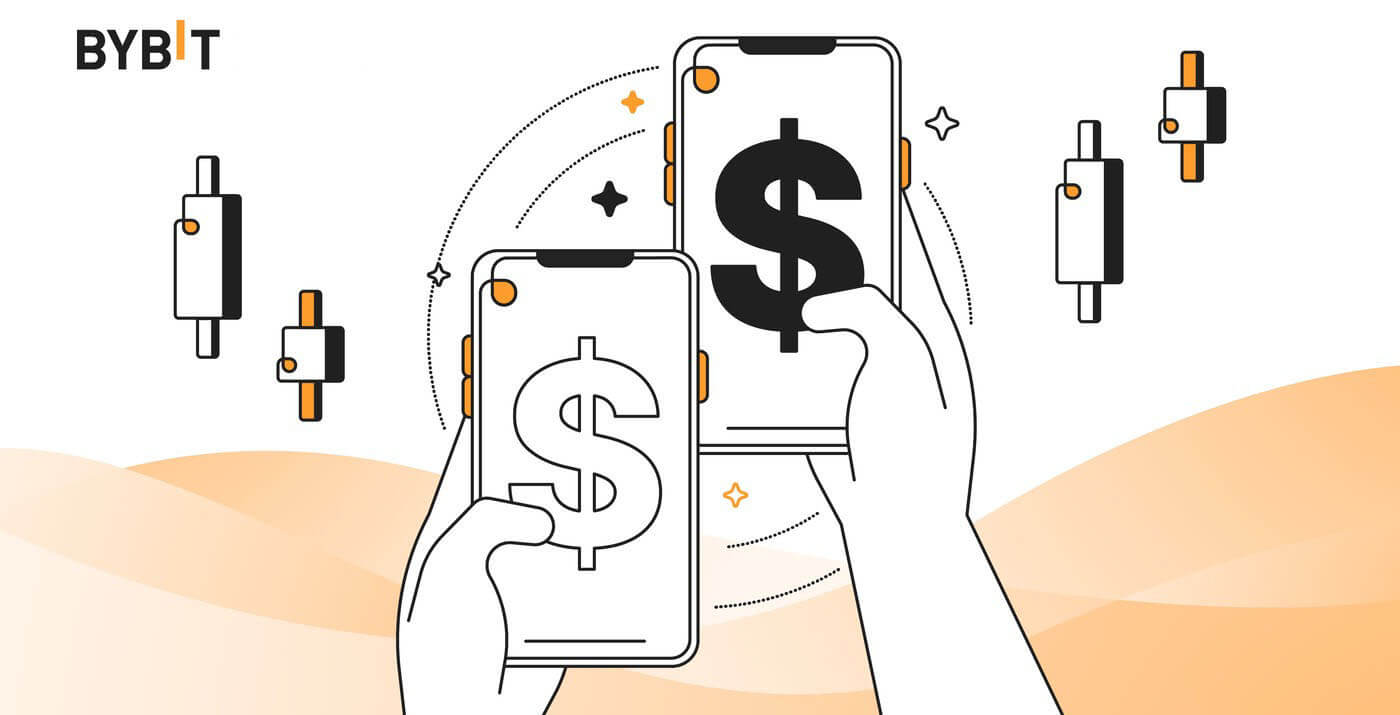
Step-by-Step Guide: How to Register an Account on the Bybit App
How to Download Bybit App for Android and iOS
The Bybit app allows you to trade on the go, providing you with unparalleled access to the markets. With the app installed on your mobile device, you can monitor and execute trades from anywhere, anytime, without being tied to a desktop computer. To download the Bybit App on your smartphone or tablet, you can follow these steps:
Download the Bybit app for iOS
For Android devices, open the Google Play Store
Download the Bybit app for Android
2. On the app’s page, tap on the "Download" button.
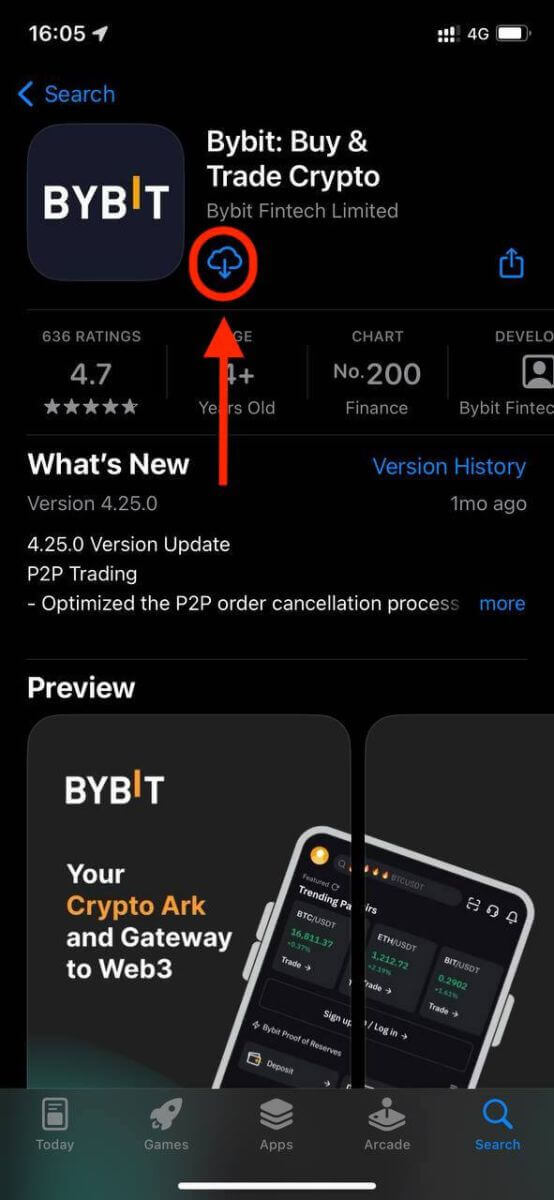
3. Wait for the download and installation to complete. It may take a few moments depending on your internet speed.
4. Tap "Open" to launch the app.
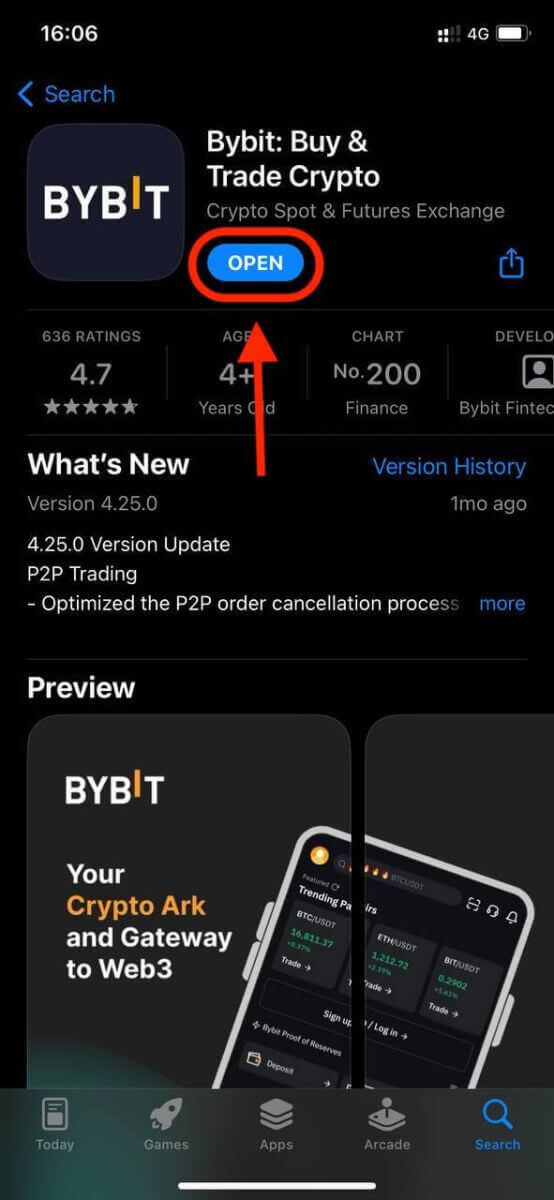
Congratulations, the Bybit app is set up and ready to use.
How to Register an Account on the Bybit App
1. Launch the App: Open the Bybit app on your mobile device. Then, tap [Sign Up].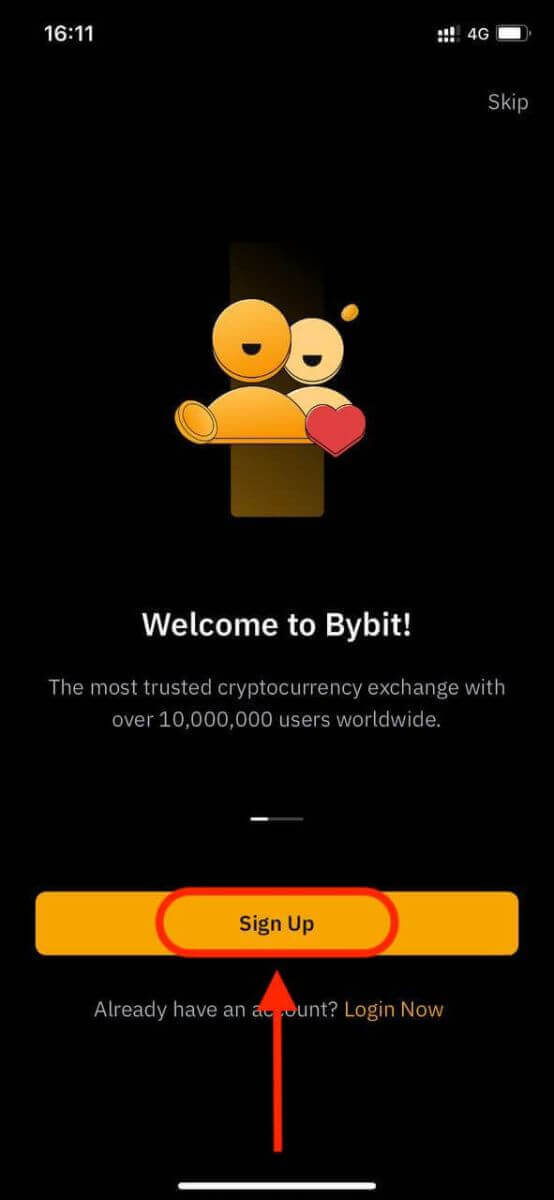
4. Enter your mobile number, email address, or social media account based on your selection. To ensure your security, create a strong password that includes letters, numbers, and special characters. Afterward, click the "Sign Up" button.
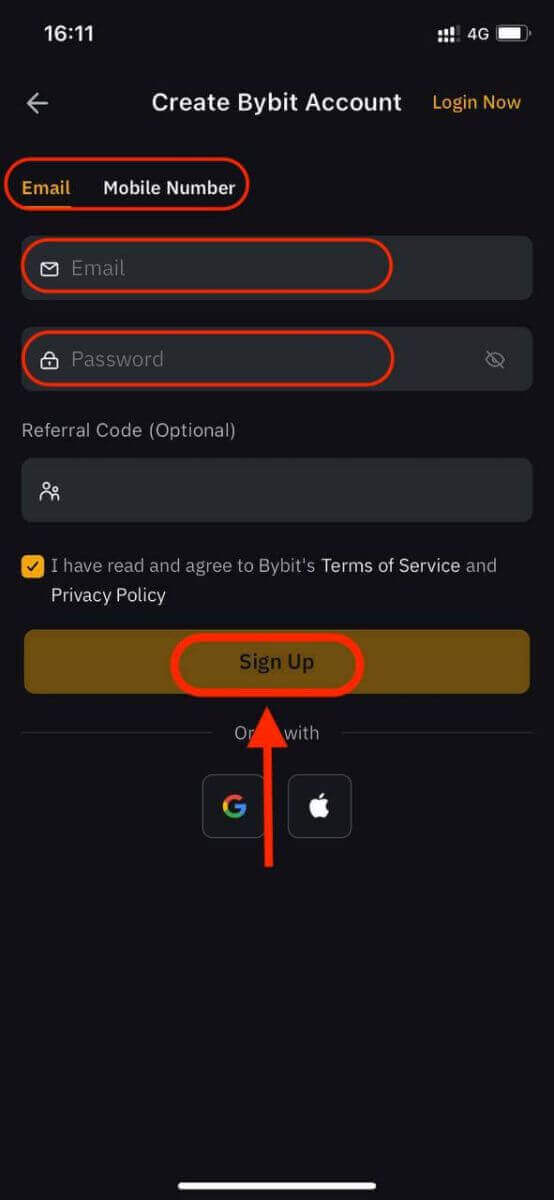
4. A pop-up window will open; complete the captcha within it.
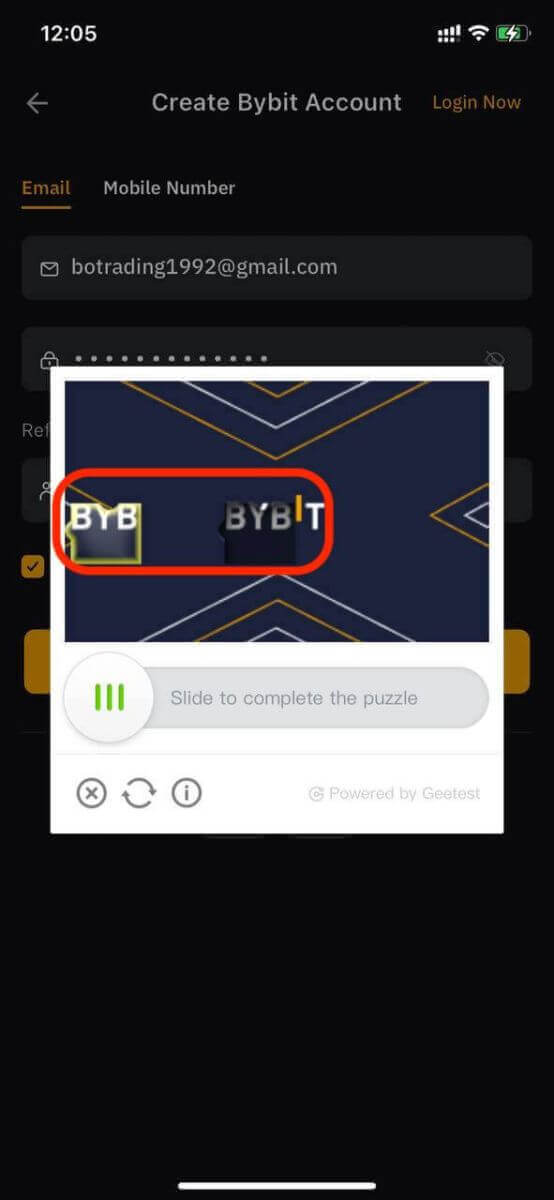
5. Bybit will send a verification code to the address you provided.
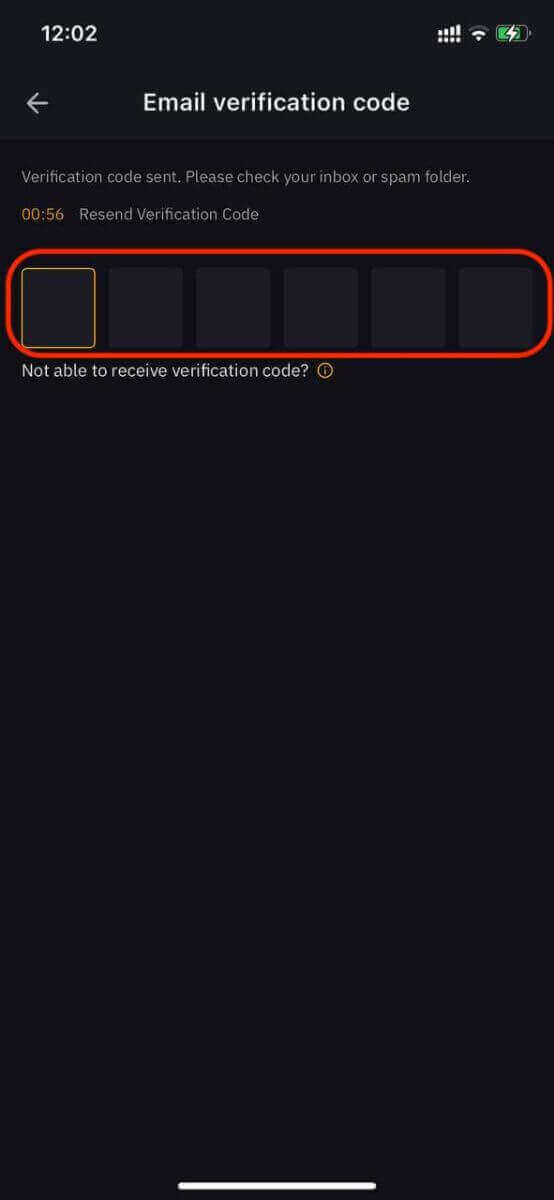
Congratulations! You have successfully registered an account on Bybit and started trading.
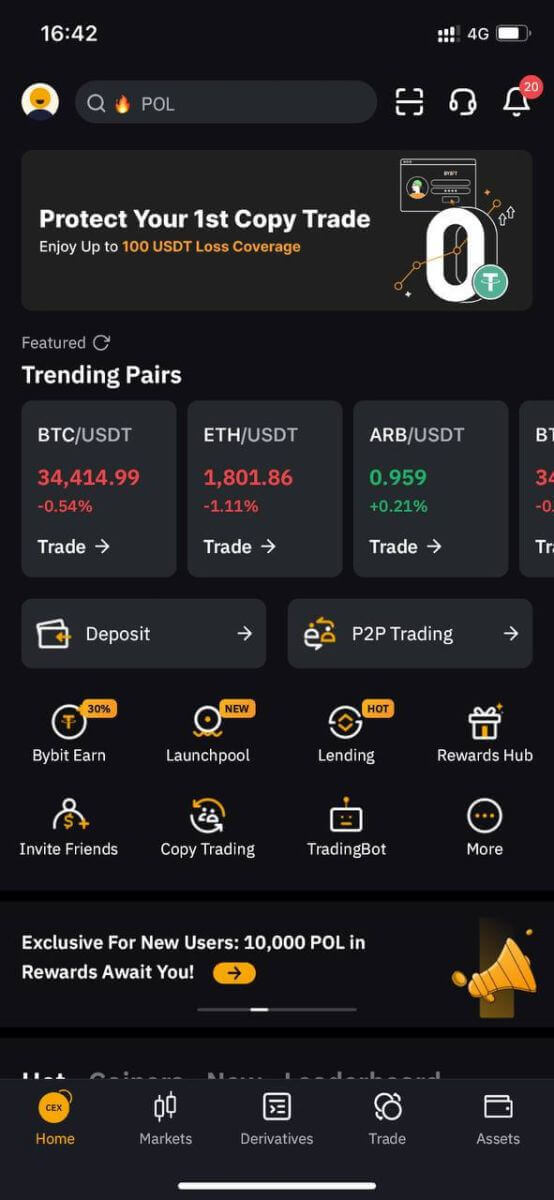
How to Verify your account on the Bybit App
Verification is simple but important process that ensures your identity and security on the platform. It is part of the Know Your Customer (KYC) and Anti-Money Laundering (AML) policies that Bybit follows.Bybit offers two levels of KYC verification:
Lv.1 Identity Verification
Step 1: Open the Bybit app and log in. Click on the user icon located in the top left corner, and then select "Identity Verification" to access the KYC verification page.
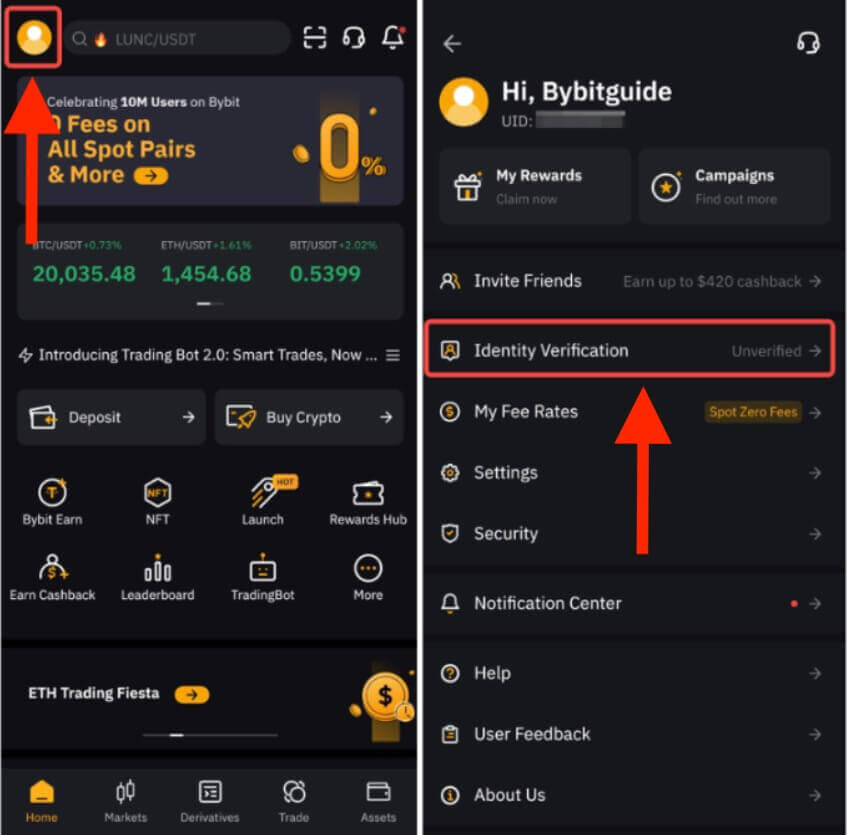
Step 2: Begin the verification process by clicking "Verify Now," and proceed to select your nationality and country of residence.
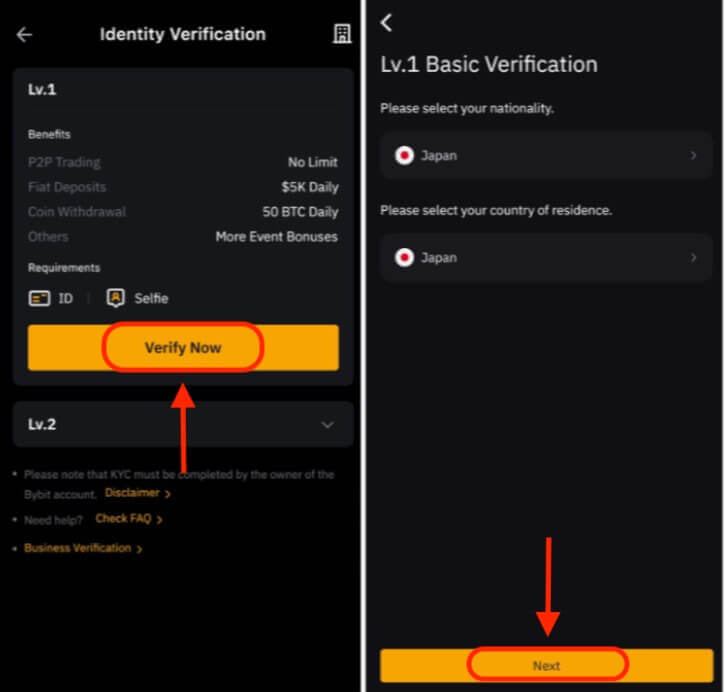
Step 3: Click on Next to submit your identity document and selfie.
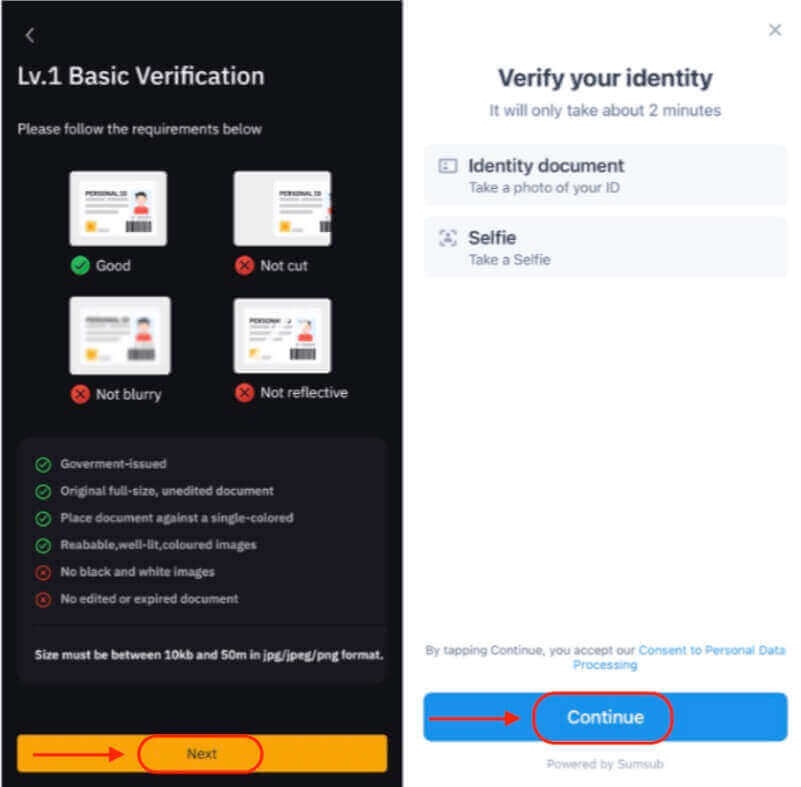
Note: If you experience difficulty accessing the facial recognition page after multiple attempts, it may be due to non-compliance with document requirements or a high volume of submissions within a short timeframe. In such cases, please retry after waiting for 30 minutes.
Once your information is successfully verified, you will notice a "Verified" icon in the top right corner of the Lv.1 window. Your withdrawal limit has now been raised.
Lv.2 Identity Verification
If you require a higher fiat deposit or withdrawal limit, please head to Lv.2 identity verification and click on Verify Now.

Please be aware that Bybit exclusively accepts Proof of Address documents, such as utility bills, bank statements, and government-issued residential proofs. These documents must bear a date within the past three months. Any documentation dated beyond this period will not be accepted.
After completing these steps, your account verification will be pending approval by the Bybit team. The approval process usually takes up to 24 hours but may vary depending on the volume of requests and the quality of your documents.
You will receive an email notification once your account verification is completed and approved, or you can check the status of your verification in the ‘Profile’ section of the platform.
How to Trade with the Bybit App
How to Deposit Crypto on the Bybit App
If you have crypto in other wallets or platforms, you can choose to transfer them to the Bybit platform for trading.Step 1: Open the Bybit App on your mobile phone and log in to your account.
Step 2: Go to Assets located at the bottom right-hand corner of the page, and choose the "Deposit" button.
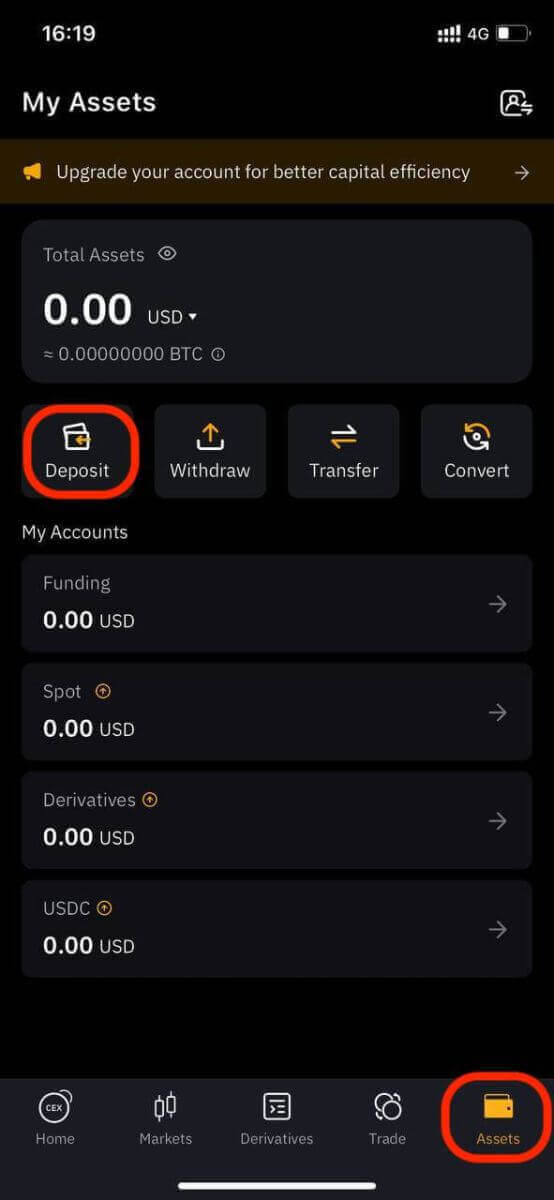
Step 3: Select the crypto, or enter your preferred crypto in the search box to proceed to the next step.
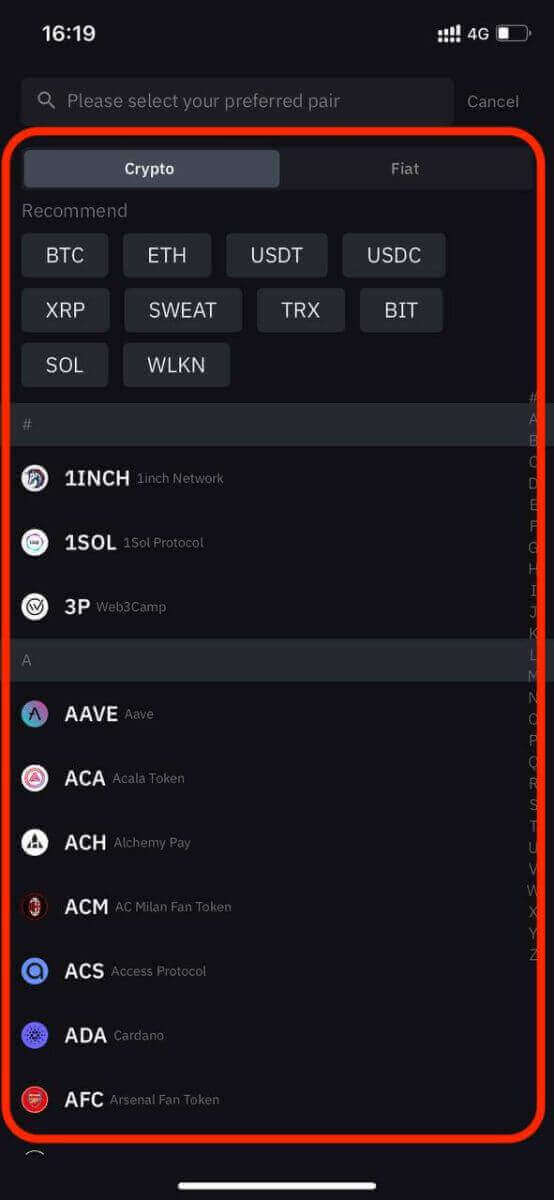
Step 4: On the Deposit page, select the network and you can either scan the QR code or copy the deposit address, and use it as the destination address to which you can send the funds.
- Make sure that the network you select matches the one selected on your withdrawal platform. If you select the wrong network, your funds may be lost and they will not be recoverable.
- Different networks have different transaction fees. You can select a network with lower fees for your withdrawals.
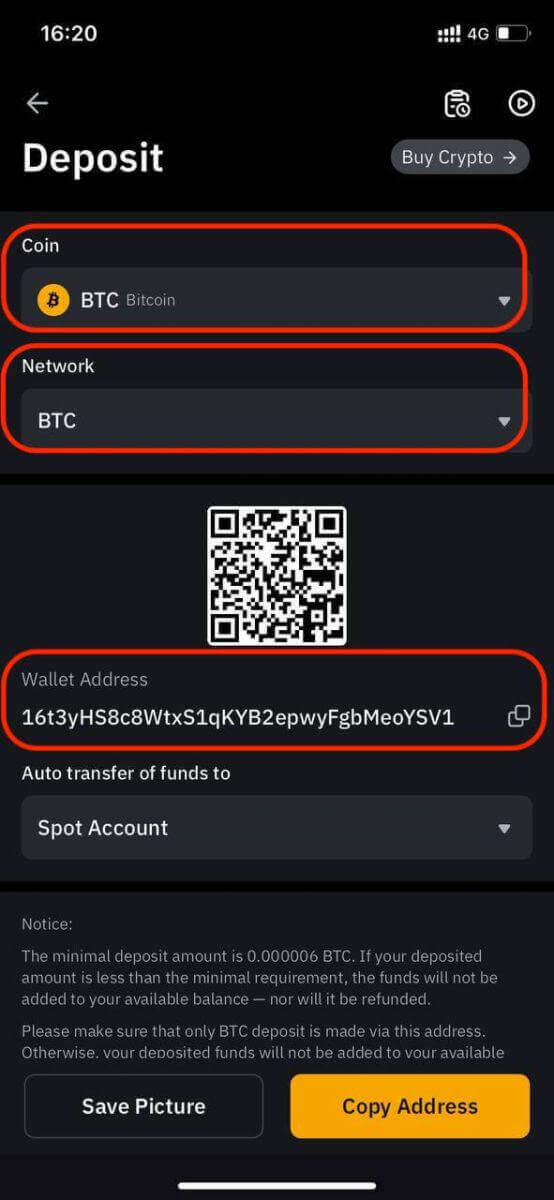
The deposit will be credited to your Spot Account by default.
Buy Crypto via P2P Trading from the Bybit App
Here’s a step-by-step guide to help you — as a buyer — start your first P2P transaction on Bybit.Step 1: Please click on Buy Crypto -- P2P on the home page.
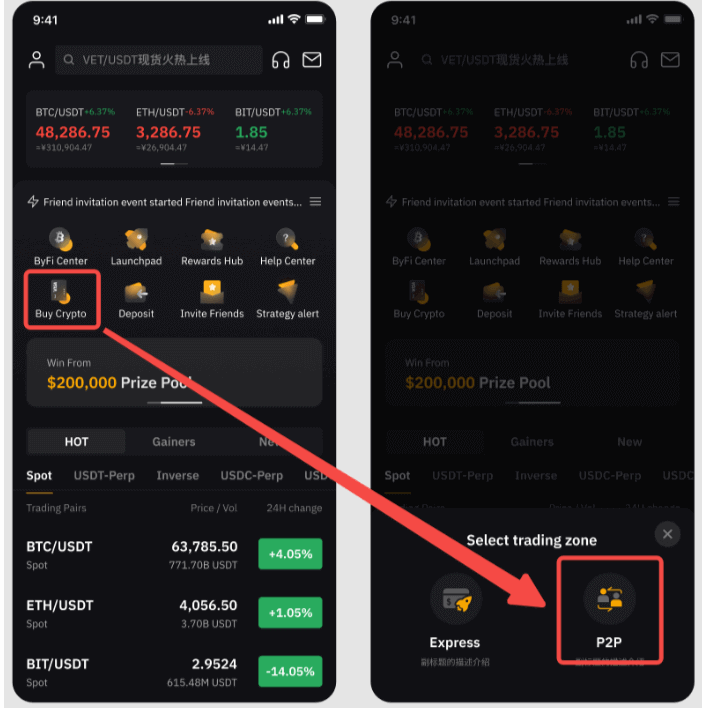
Step 2: On the Buy page, you can filter for your preferred advertisers by filling in the Amount, Fiat Currencies, or Payment Methods fields based on your transaction needs. You’ll need to create a nickname if this is your first time using P2P.
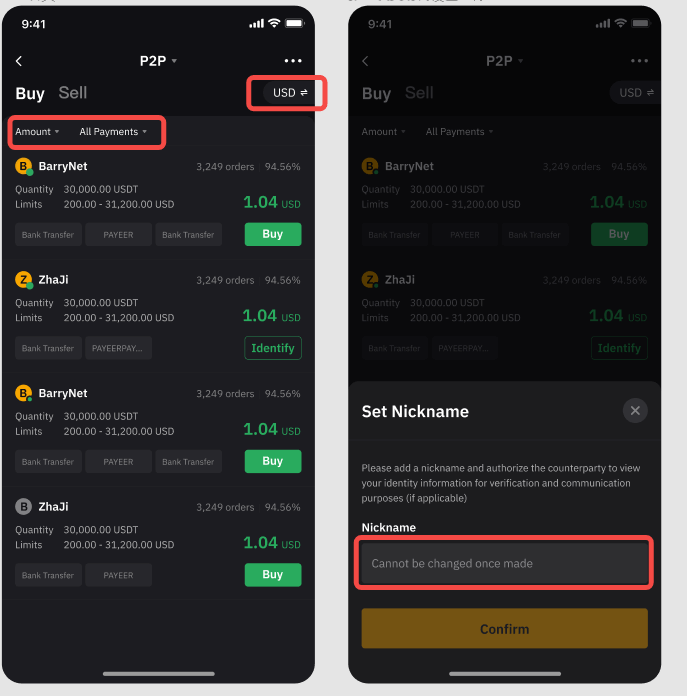
Step 3: Choose your preferred advertisement, then click on Buy.
Step 4: Enter the amount of fiat you want to pay, or the amount of crypto you want to receive, and click on Buy to proceed.
You’ll be redirected to the order page, where you will have 15 minutes to transfer the money to the seller’s bank account. Click on Go to Pay to proceed with your payment once you have confirmed that all the order details are correct.
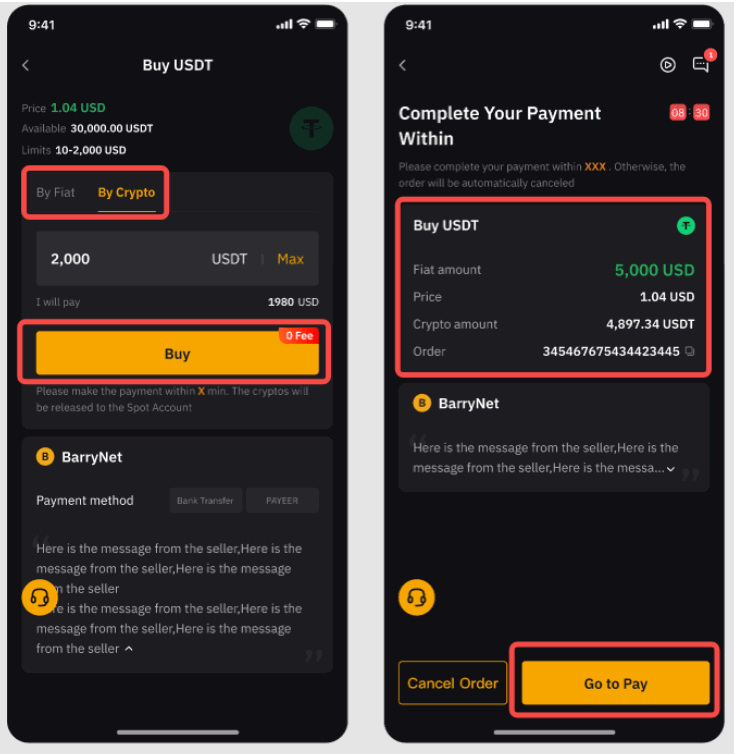
Notes:
- P2P transactions will only be processed via the Funding account so please ensure that your funds are in your Funding account before starting a transaction.
- Your bank account name must be consistent with your registered name on Bybit. Otherwise, the advertiser may cancel the order and issue a refund.
- P2P on Bybit offers zero transaction fees for both buyer and seller. However, traders may need to pay transaction fees to the payment provider based on the payment method selected.
Step 5: Click on Payment Completed once you’ve completed the payment. You can click on the Live Chat box from the upper right corner to easily communicate with sellers in real time.
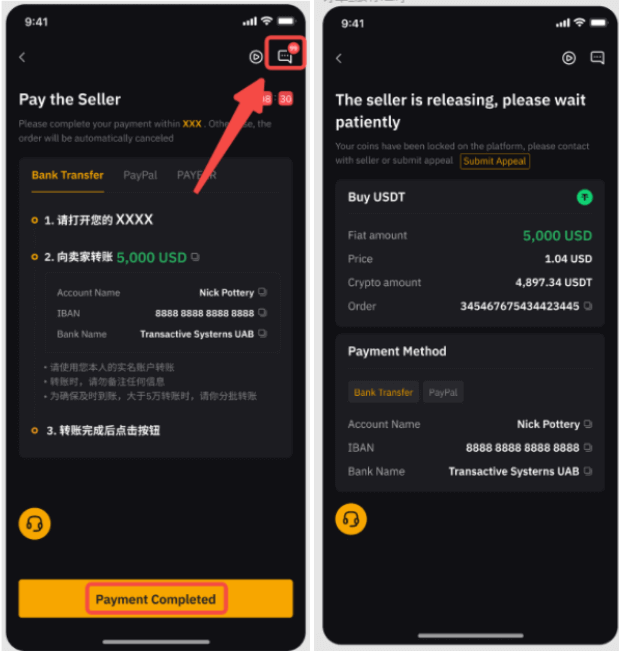 Step 6:
Step 6:a. Once the crypto you’ve purchased have been successfully released by the seller, you can go to your P2P asset history to view the details, along with your transaction history.
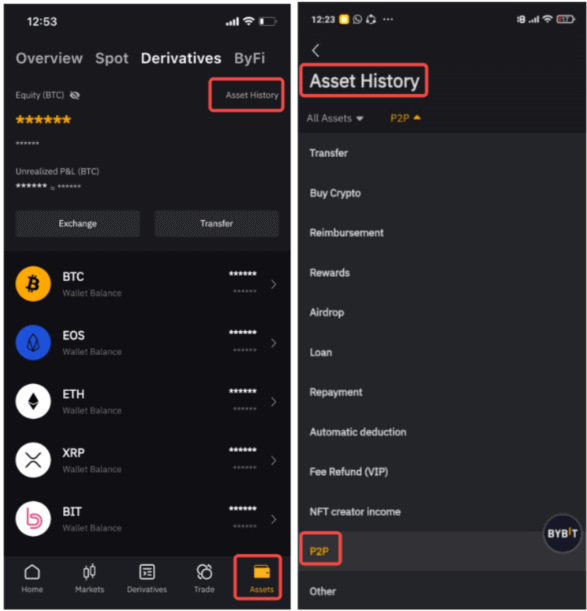
You can also go back to the advertiser list and click on the three-dot menu on the upper right corner to view your order history.
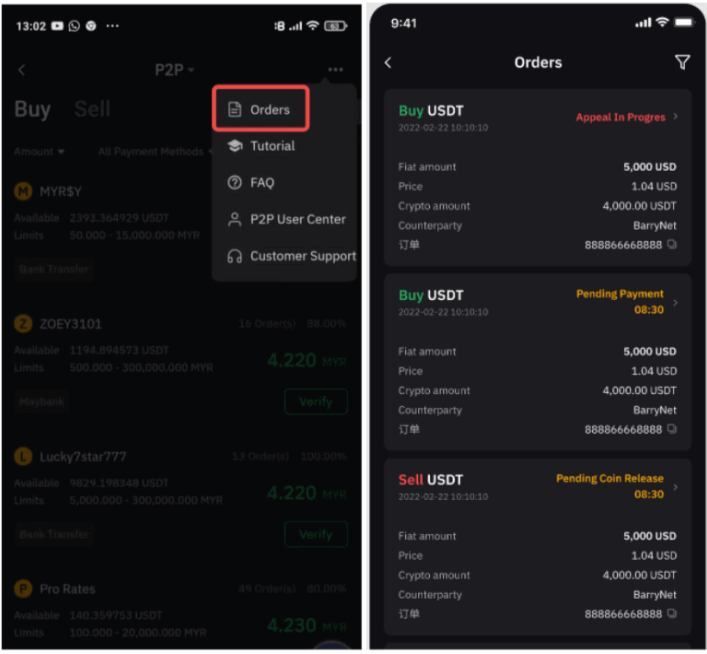
b. If the seller fails to release the crypto after 10 minutes, you can click on Submit Appeal.
Our customer support team will reach out to you. During this period, please do not cancel the order unless you’ve received a refund from your seller.
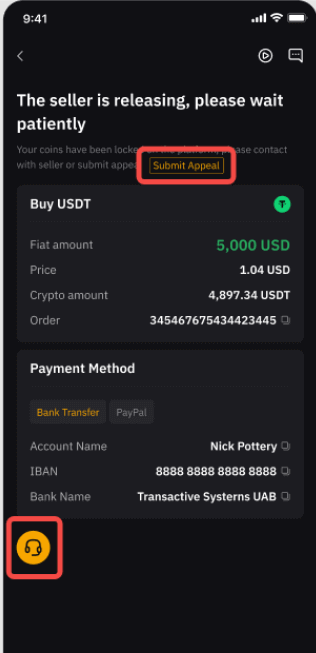
If you encounter any issues with your order, please send your inquiry via this form and specify your concerns.
To help you solve any problems more efficiently, please provide your UID, P2P order number, and any applicable screenshot(s).
How to Open a Trade on Bybit
Key Takeaways:- Bybit offers two primary types of trading products — Spot trading and Derivatives trading.
- Under Derivatives trading, you may choose between USDT Perpetuals, USDC Contracts, USDC Options and Inverse Contracts.
Spot Trading
Step 1: Tap on Trade at the bottom right to enter the trading page.
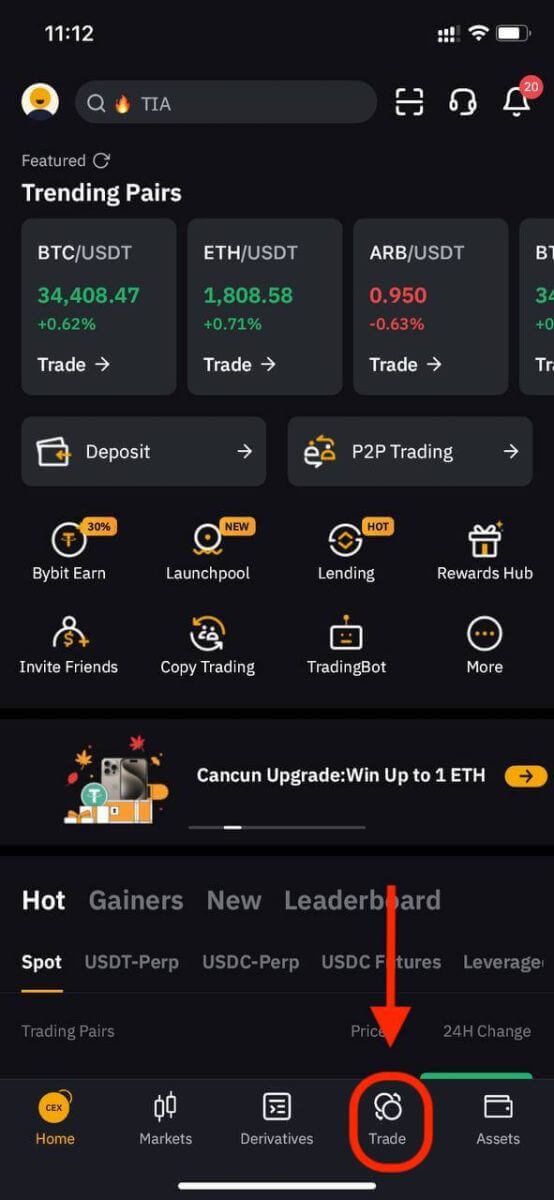
Step 2: Choose your preferred trading pair by tapping on the three horizontal lines icon or on the Spot trading pair in the upper left corner of the page.
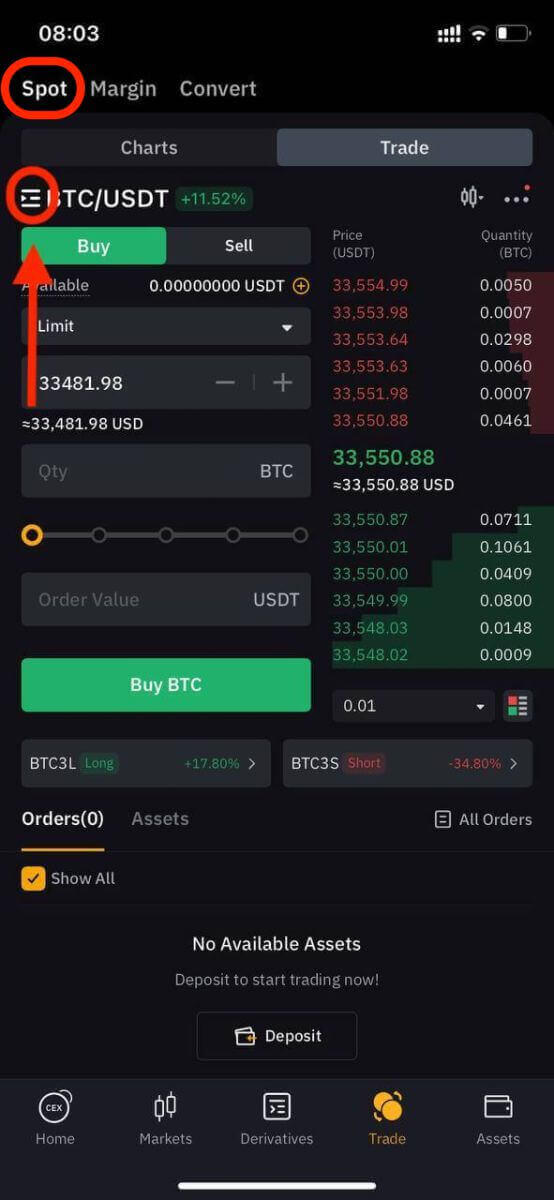
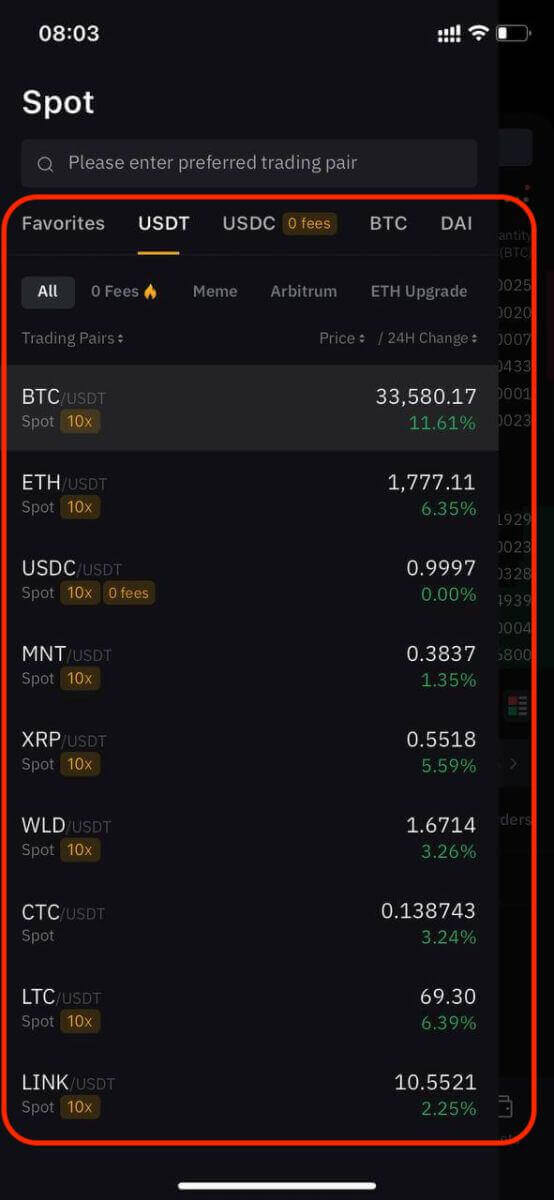
Tip: Click on Add to Favorites to place frequently viewed trading pairs in the Favorites column. This feature allows you to easily select pairs for trading.
There are four types of orders available with Bybit Spot trading — Limit Orders, Market Orders, Conditional Orders and Take Profit/Stop Loss (TP/SL) Orders. Let’s take a look at the steps required to place each of these orders by using BTC/USDT as an example.
Limit Orders
1. Click on Buy or Sell.
2. Select Limit.
3. Enter the order price.
4. (a) Enter the quantity/value of BTC to buy/sell.
or
(b) Use the percentage bar.
If you want to buy BTC, and the available balance in your Spot Account is 2,000 USDT, you can (for example) choose 50% — that is, buy 1,000 USDT equivalent of BTC.
5. Click on Buy BTC or Sell BTC.
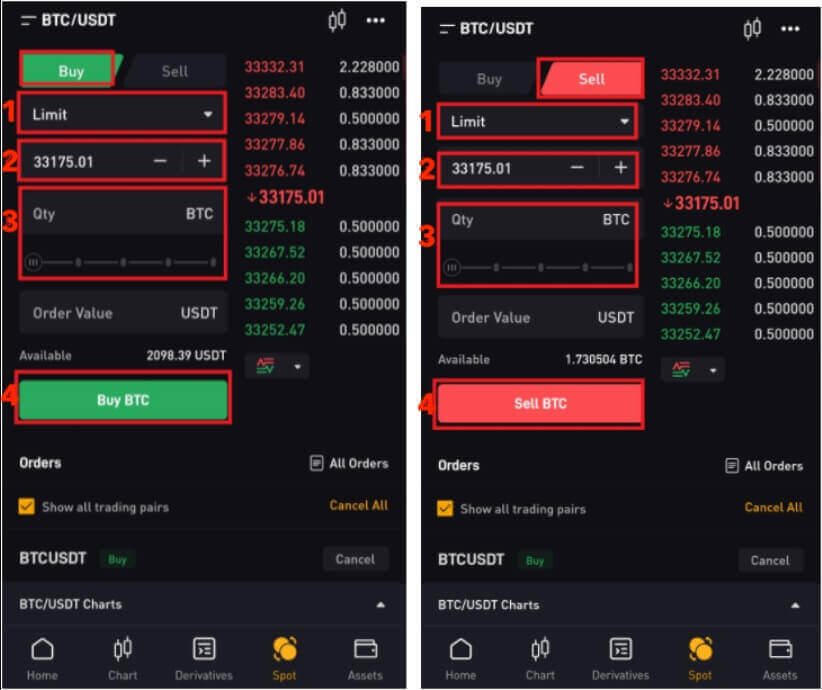
6. After confirming that the entered information is correct, click on Buy BTC or Sell BTC.
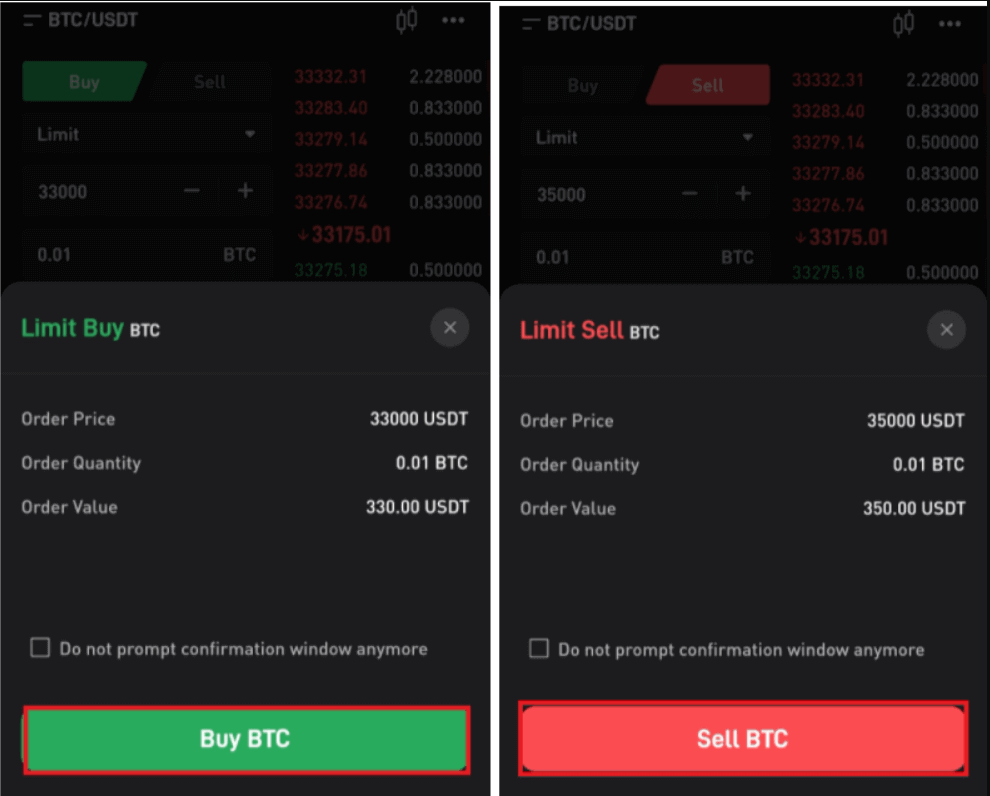
Your order has successfully been submitted. Traders using Bybit’s app can view order details under Orders.
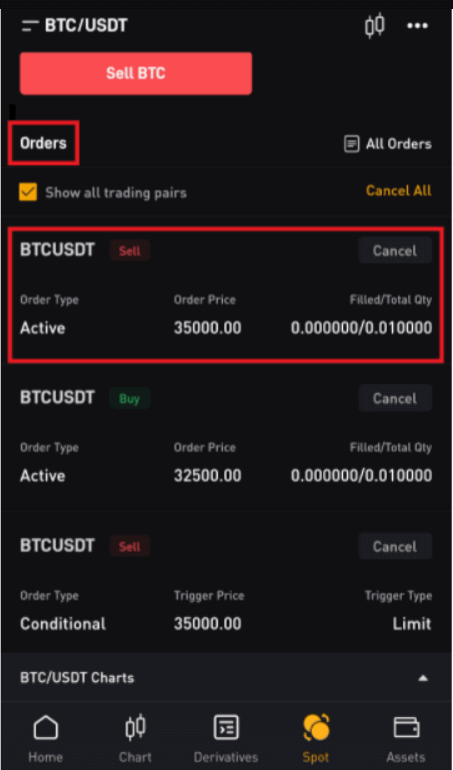
Market Orders
1. Click on Buy or Sell.
2. Select Market.
3. (a) For Buy Orders: Enter the amount of USDT you’ve paid to buy BTC. For Sell Orders: Enter the amount of BTC you’ve sold to buy USDT.
Or:
(b) Use the percentage bar.
For example, if you want to buy BTC, and the available balance in your Spot Account is 2,000 USDT, you can choose 50% to buy 1,000 USDT equivalent of BTC.
4. Click on Buy BTC or Sell BTC.
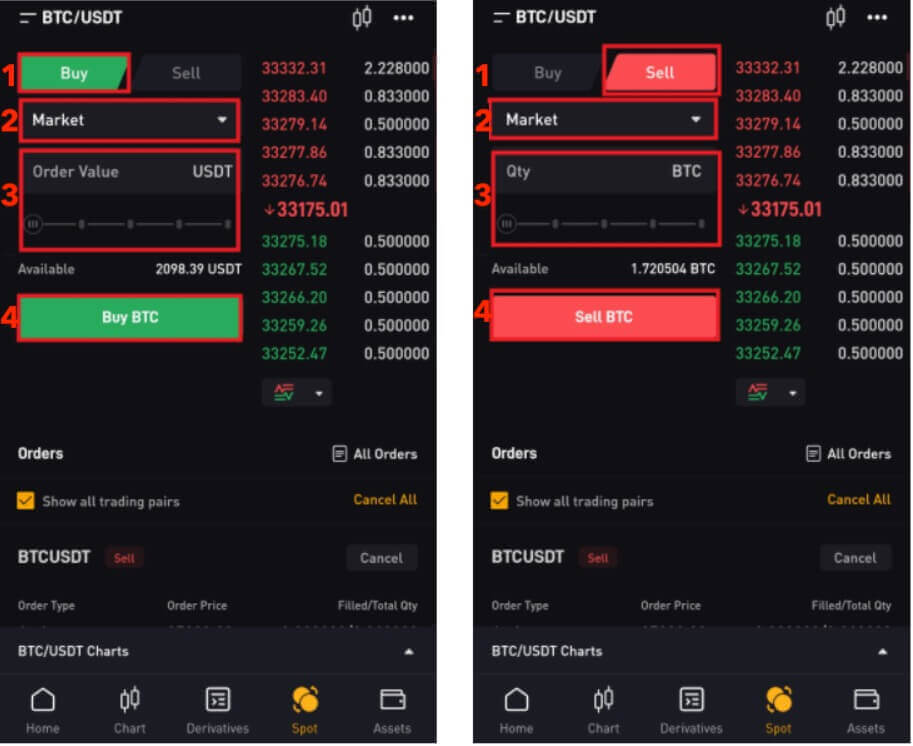
5. After confirming that you’ve entered the correct information, click on Buy BTC or Sell BTC.
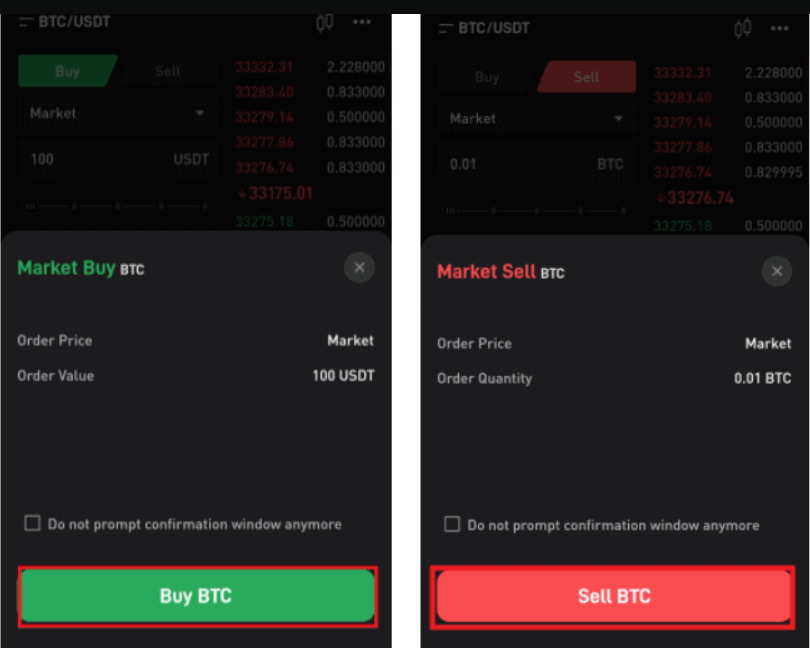
Your order has been filled.
Tip: You can view all completed orders under the Trade History.
For traders using Bybit’s mobile app, please click on All Orders → Order History to view order details.
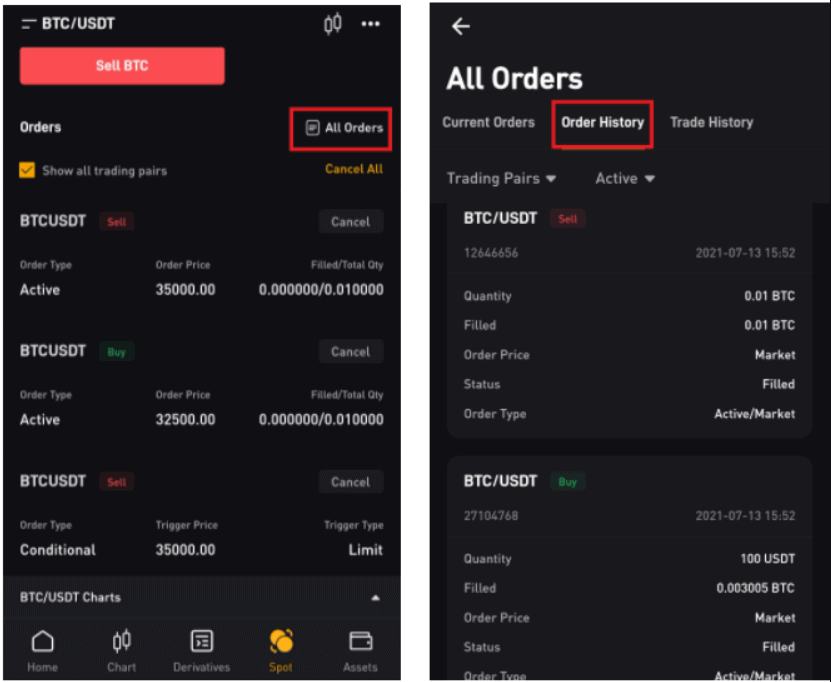
TP/SL Orders
1. Click on Buy or Sell.
2. Select TP/SL from the TP/SL drop-down menu.
3. Enter the trigger price.
4. Choose to execute at Limit Price or Market Price.
— Limit Price: Enter the order price.
— Market Price: No need to set the order price.
5. According to different order types:
(a)
- Market Buy: Enter the amount of USDT you’ve paid to buy BTC.
- Limit Buy: Enter the amount of BTC you want to buy.
- Limit/Market Sell: Enter the amount of BTC you’ve sold to buy USDT.
(b) Use the percentage bar.
For example, if you want to buy BTC, and the available balance in your Spot Account is 2,000 USDT, you can choose 50% to buy 1,000 USDT equivalent to BTC.
6. Click on Buy BTC or Sell BTC.
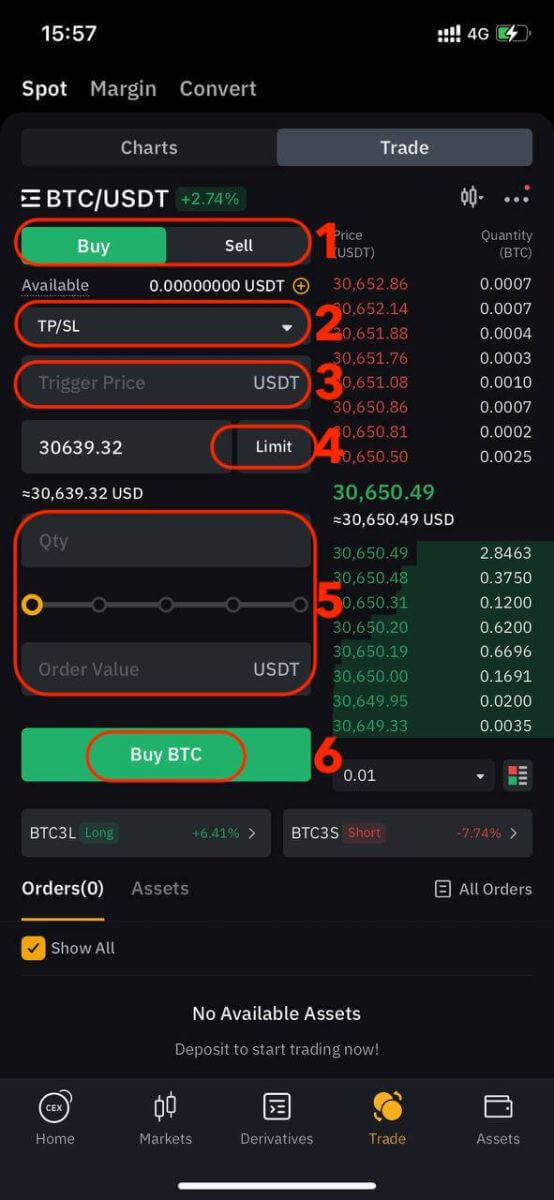
7. After confirming that you’ve entered the correct information, click on Buy BTC or Sell BTC.
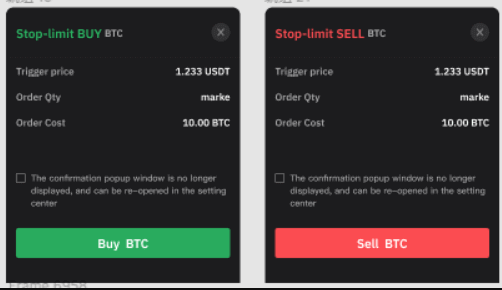
Your order has successfully been submitted. Please note that your asset will be occupied once your TP/SL order is placed.
For traders using Bybit’s app, please click on All Orders → TP/SL Order to view order details.
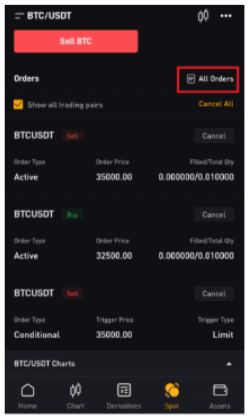
Note: Please make sure that you have sufficient funds in your Spot Account. If the funds are insufficient, traders who use the web can click on Deposit, Transfer, or Buy Coins under Assets to enter the asset page for deposit or transfer.
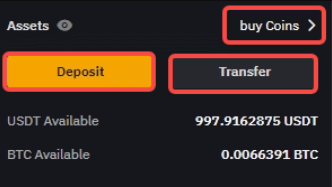
Derivatives Trading
Step 1: After logging into your Bybit account, tap "Derivatives" and select from USDT Perpetual, USDC Contracts, USDC Options, or Inverse Contracts. Choose one to access its corresponding trading interface.

Step 2: Pick the asset you wish to trade or use the search bar to find it.

Step 3: Fund your position by using a stablecoin (USDT or USDC) or cryptocurrencies like BTC as collateral. Select the option that aligns with your trading strategy and portfolio.
Step 4: Specify your order type (Limit, Market, or Conditional) and provide trade details like quantity, price, and leverage (if needed) based on your analysis and strategy.
While trading on Bybit, leverage can amplify potential gains or losses. Decide if you want to use leverage and choose the appropriate level by clicking "Cross" at the top of the order entry panel.
Step 5: Once you’ve confirmed your order, tap "Buy / Long" or "Sell / Short" to execute your trade.

Step 6: After your order is filled, check the "Positions" tab for order details.
Now that you know how to open a trade on Bybit, you can kick-start your trading and investing journey.
Conclusion: The Bybit App makes your Trading easier and more enjoyable
Registering an account and trading on the Bybit mobile app represents a seamless and accessible gateway into the world of cryptocurrency trading. The process of setting up an account is straightforward and user-friendly, ensuring that both novice and experienced traders can participate in the cryptocurrency market with ease.The Bybit App significantly enhances your trading experience by providing robust security measures, and a wide array of trading options. With Bybit, you have a powerful tool at your fingertips to navigate the cryptocurrency market with confidence and convenience.